This article will walk you through sending a case summary pdf to your practice management system (Cornerstone, AviMark, or ImproMed)

There are two different ways that you can send the chat case summary to your PIMS. Right after you close the chat case, or later on from the closed cases tab.
After Closing a Chat Case
Step by Step Instructions
Step 1: Log in to the Anipanion Web App.
Step 2: Select the Chat tab at the top of the left-side navigation bar.
Step 3: Under Pet Parents select the consult you wish to address. You can also search the consult by client or patient's name.
Step 4: Click on the X in the top right corner of the message thread.
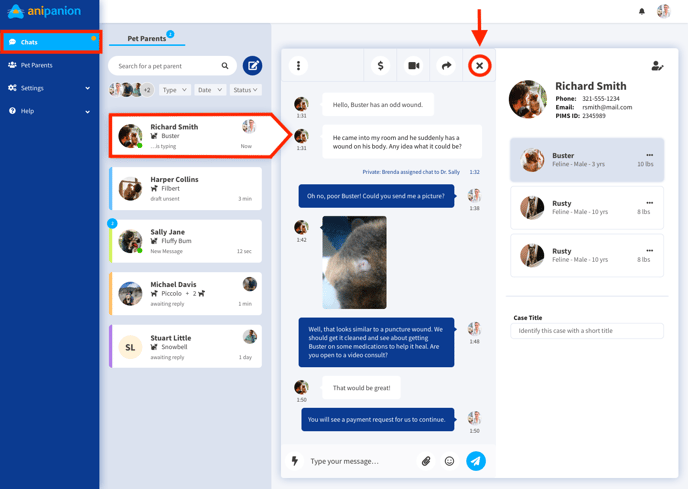
Step 5: A pop-up will appear asking you to confirm that you are ready to end the consultation. Make sure the case has a title. Optionally, you can type in any additional notes that you would like to send to your client. Once finalized, click the send icon.
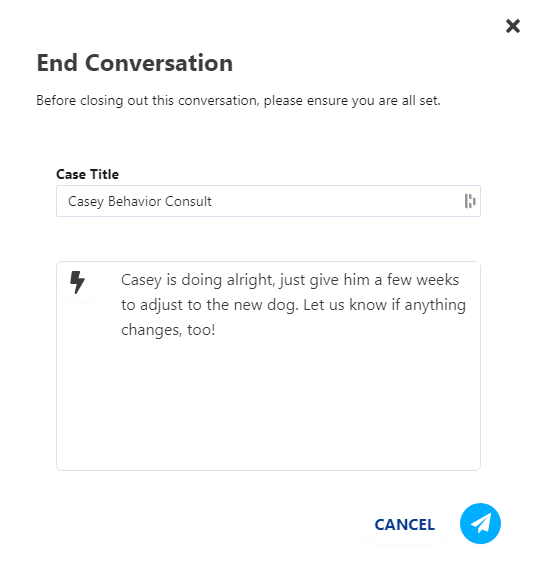
Step 6: If your client has been linked to their record in your PIMS, another pop-up will appear asking if you want to send the Telehealth Consult Summary pdf for this case to your PIMS. Review the information, then click Yes to attach the summary pdf to your patient's record in your PIMS.
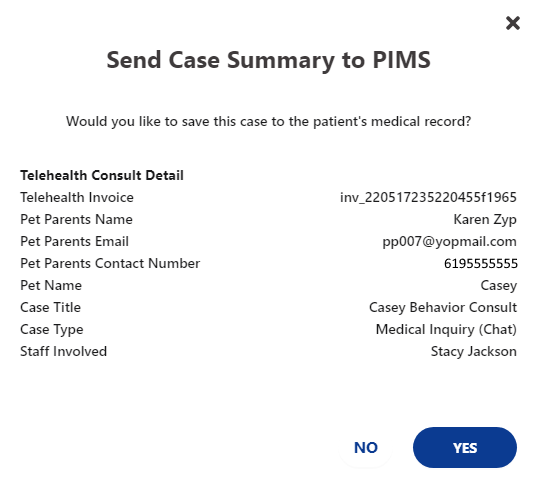
Closed Cases
Step by Step Instructions
Step 1: Log in to the Anipanion Web App.
Step 2: Select the Closed Cases tab under the Cases section.
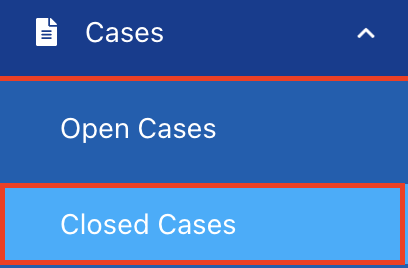
Step 3: Find the consultation that you wish to send using the search bar at the top or scrolling to find the case.
Step 4: Once you have found the case you wish to send click on the share icon under the Actions column.
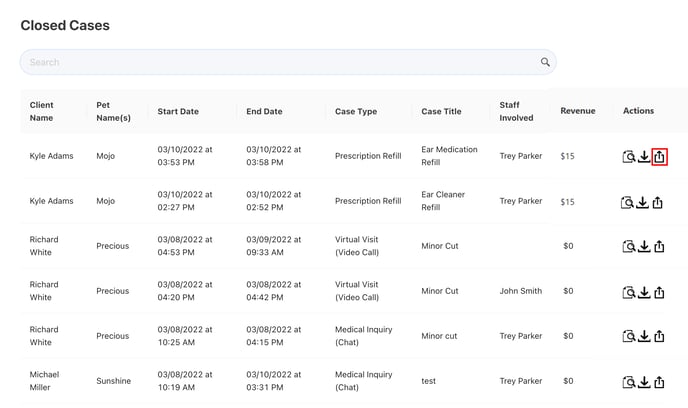
Step 5: This will send the Telehealth Consult Summary to your PIMS.
Need some extra support? We're here for you and can't wait to help!
📞/💬 : Phone: ( 858) 208-0018
858) 208-0018
📩 : Email: support@anipanion.com
👩💻 : Hours: Monday - Friday 9am - 5pm PST
