This article will walk you through starting a video call from an active chat case on the vet mobile app.

Step by Step Instructions
Step 1: Log in to the Anipanion Vet App.
Step 2: Tap on Cases on the navigation bar.
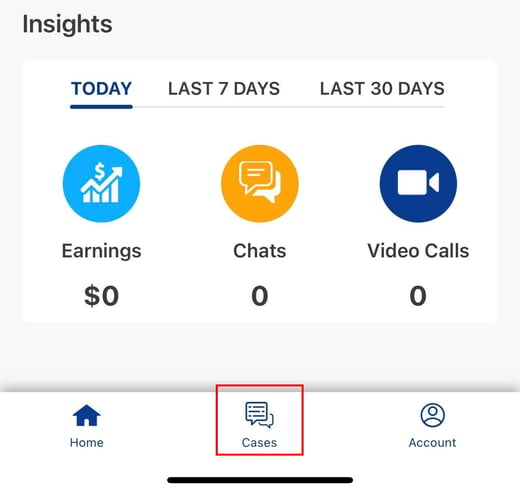
Step 3: Tap on the case you want to address.
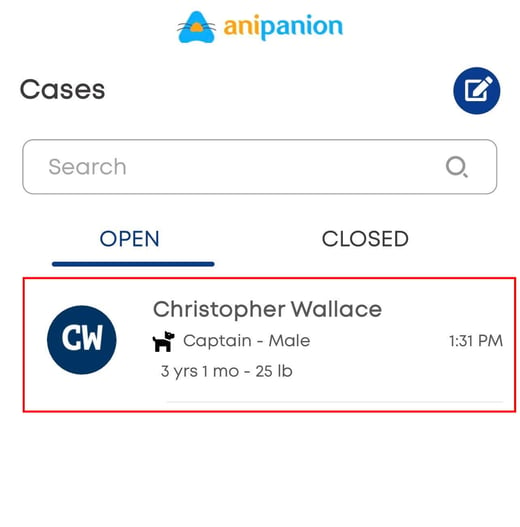
Step 4: Tap on the Action Sheet icon in the top right.
-jpg.jpeg?width=600&name=Action%20Sheet%20(0)-jpg.jpeg)
Step 5: Tap on Start Video Call.
-jpg.jpeg)
Step 6: The pet parent will get a notification that a call has started.
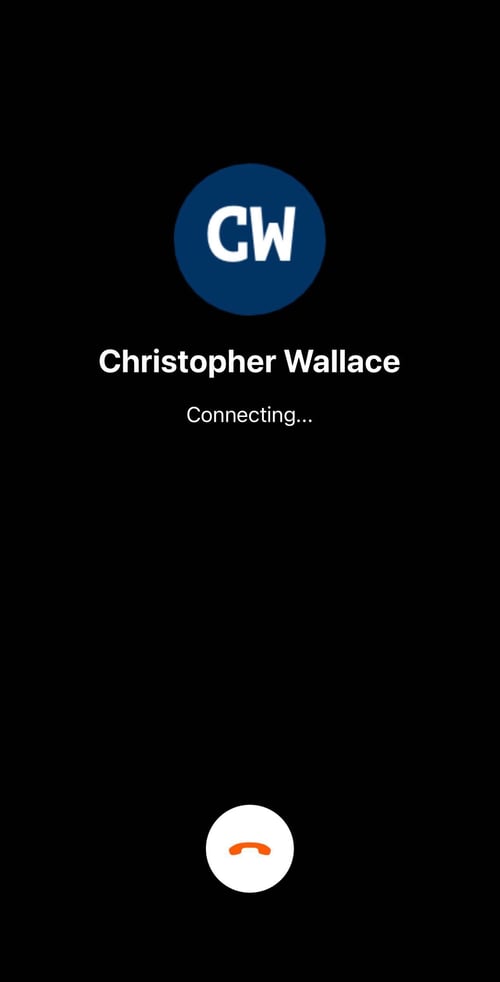
Step 7: There are three buttons on the bottom of the screen during a video call. The left button mutes the microphone.
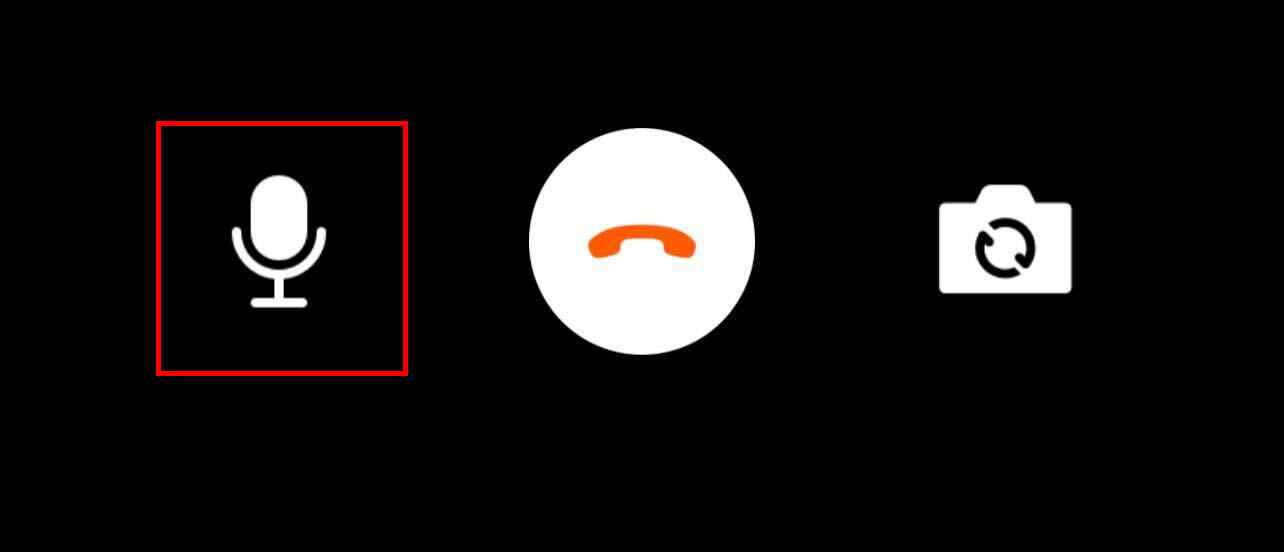
The right button swaps the camera between the front camera and the screen-side camera.
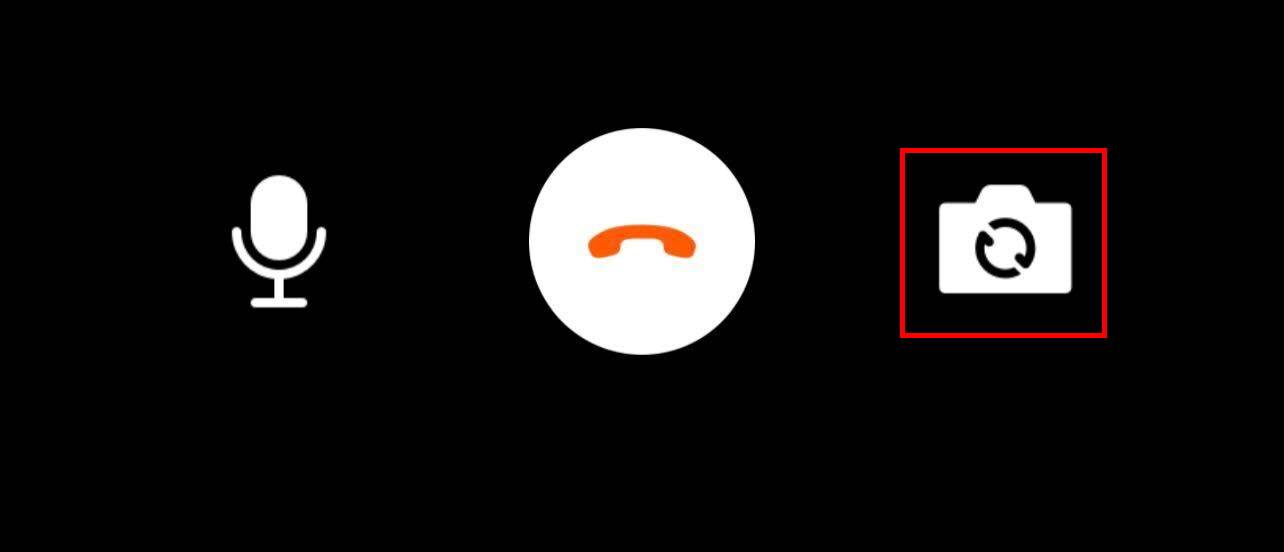
The middle button is used to end the call.
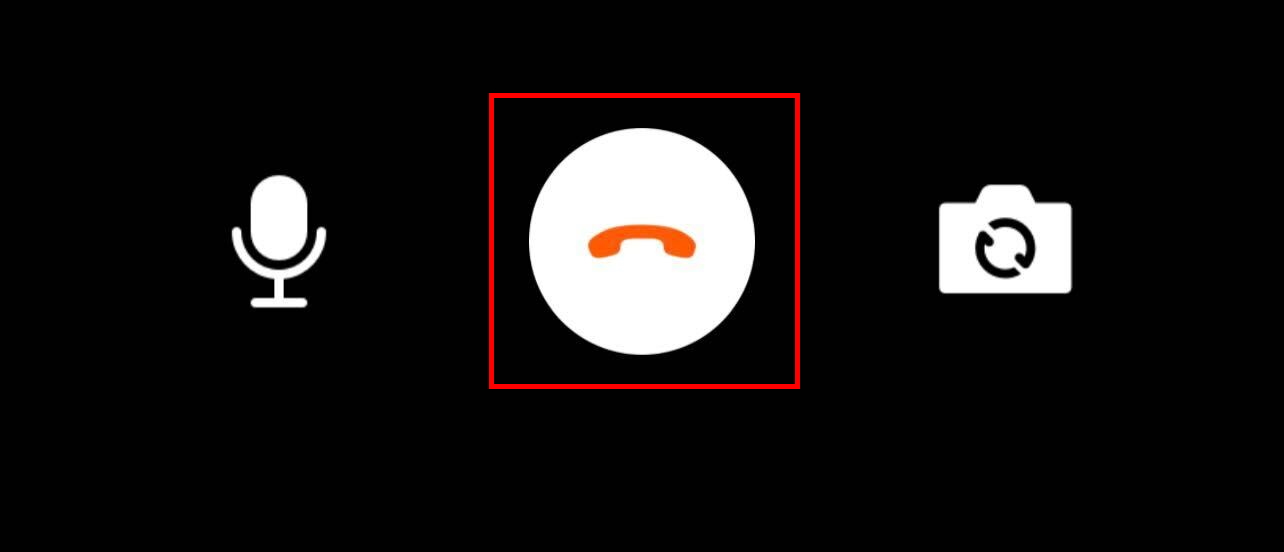
Step 8: When you are done with the video call, tap on the end call button. You will see a screen with three options:
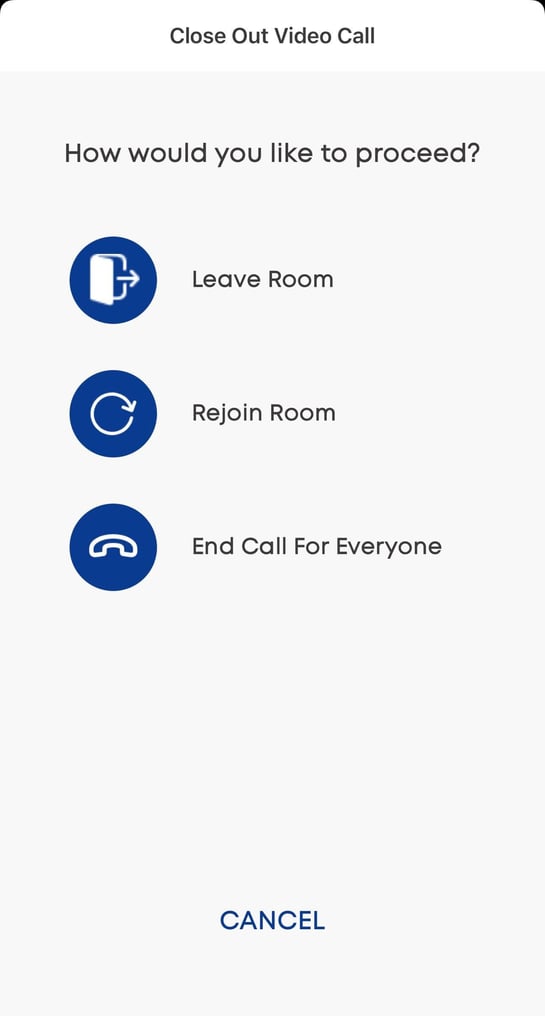
Leave room will disconnect you from the call, but will not end it. You can rejoin the call if you tap on the Join Call message in the chat.
Rejoin Room will close the end call screen and the call will continue.
End Call for Everyone will end the call, disconnecting you and the pet parent.
Need some extra support? We're here for you and can't wait to help!
📞/💬 : Phone: (858) 208-0018
📩 : Email: support@anipanion.com
👩💻 : Hours: Monday - Friday 9am - 5pm PST
