This article is on how to invite your clients to the Anipanion Pet app via the Email Invitation feature in the Anipanion provider web app.

The Anipanion Email Invitation feature allows you to quickly and easily invite clients in your PIMS to join the Anipanion Pet app and gives them an introduction to your practice's new telehealth offering.
Step by Step Instructions
Step 1: Log in to the Anipanion Web App.
Step 2: Select the Marketing tab from the left-side navigation bar.
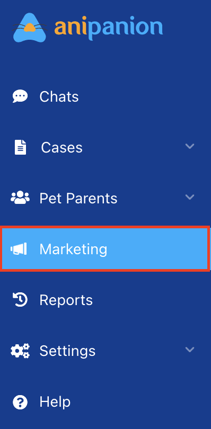
Quick Tip: You can also get there by clicking on "Send Welcome Email to Clients" from your Onboarding Checklist. To view your Onboarding Checklist, simply click on the bell notification in the top right corner of your dashboard.
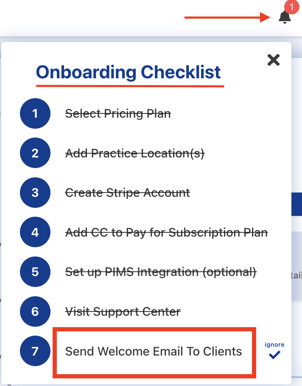
Step 3: A list of clients in your PIMS will populate under the Email Invitation (Clients in PIMS) section.
You can view which clients have and have not received the Welcome Email as well as who has or has not received the second Reminder Email by selecting the tab of the section that you would like to review.
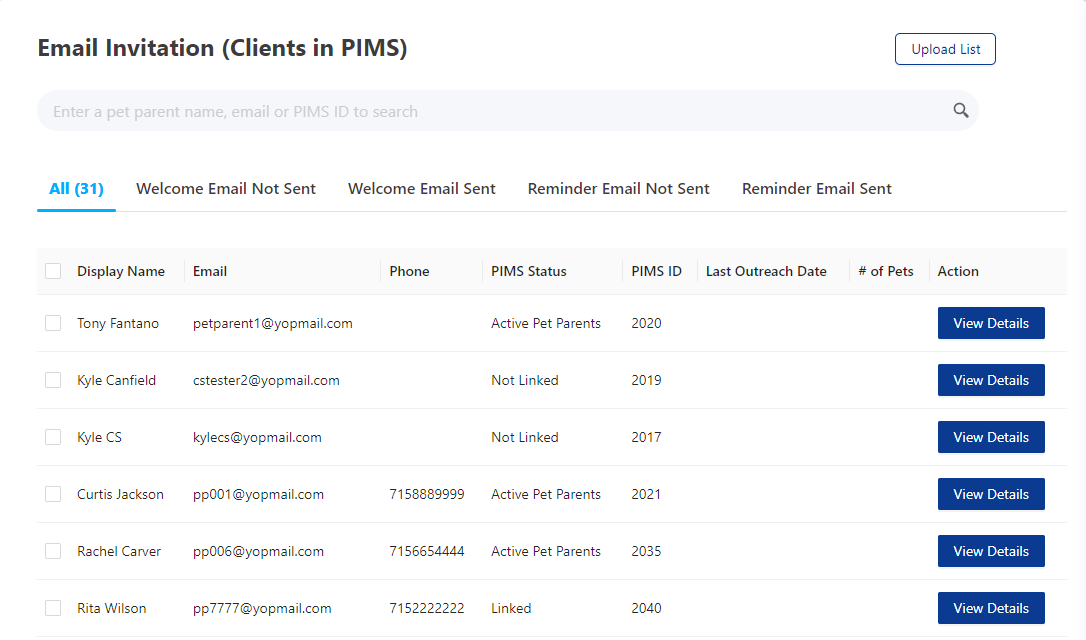
Step 4: To get ready to send the Welcome Email to your clients, click on the Review and Send button on the right side of the screen.
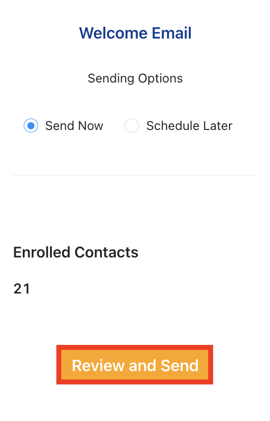
Step 5: To preview the Welcome Email prior to sending, click on the Preview button.
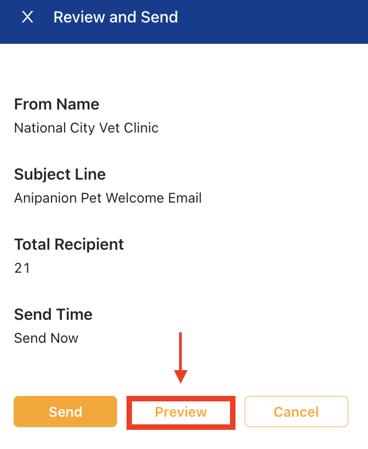
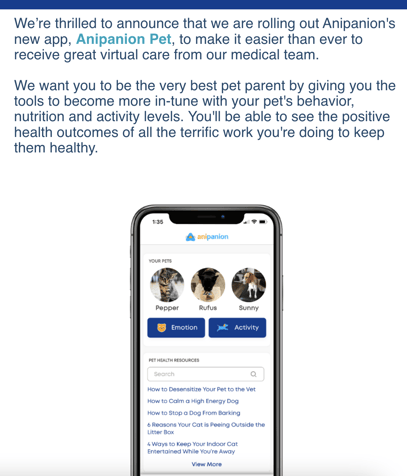
Step 6: When you are ready to send the email click the Send button.
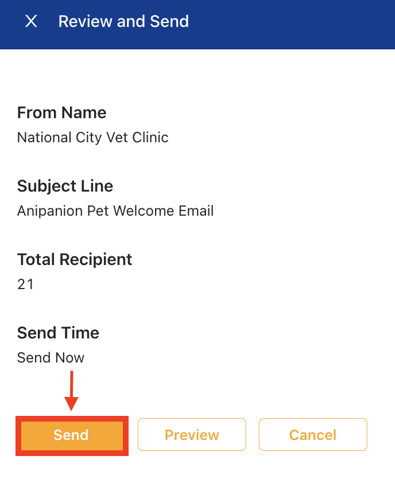
A Welcome Email will be sent to your clients with instructions on how to get started as well as their login credentials to access their Anipanion Pet App account.
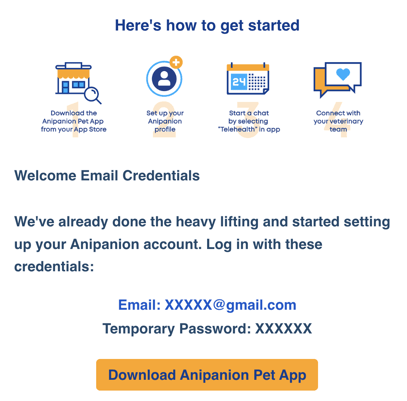
Note: If your client would like to opt out of having an Anipanion account, they can click on "Thanks but you can delete my Anipanion Pet account" at the bottom of the email.
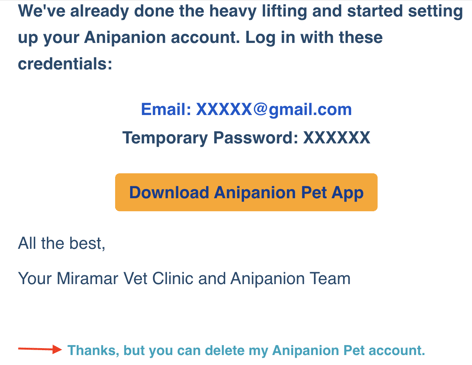
Need some extra support? We're here for you and can't wait to help!
📞/💬 : Phone: (858) 208-0018
📩 : Email: support@anipanion.com
👩💻 : Hours: Monday - Friday 9am - 5pm PST
