This article will walk you through linking a client to your Cornerstone.

Quick Tip: In an active consult you will see on the right hand hand side whether the client is linked. Click on the Link Client to IDEXX Cornerstone button to link them.
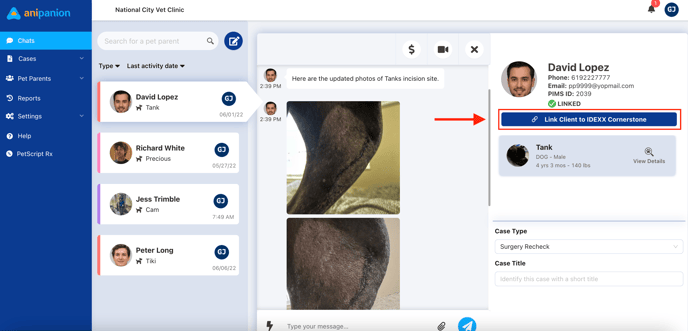
From the Pet Parents Section
Step by Step Instructions
Step 1: Log in to the Anipanion Web App.
Step 2: Select the Pet App tab from the Pet Parent Section on left side navigation bar.
Step 3: Locate the client you would like to link to Cornerstone and then click the View Details button.
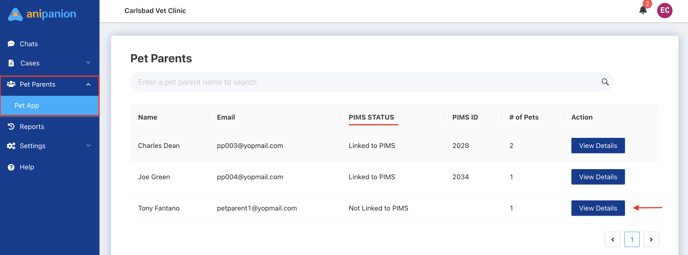
Step 4: Click on Link Client to IDEXX Cornerstone.
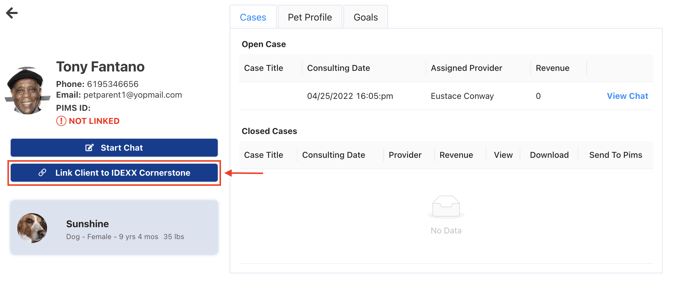
Step 5: Search for client by last name or PIMS ID
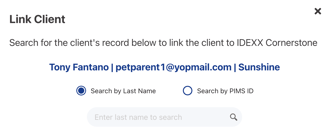
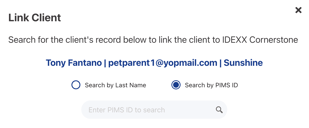
Step 6: Confirm client is linked by looking for a green checkmark.
.png?width=688&name=Onboarding%20Slides%20(21).png)
Need some extra support? We're here for you and can't wait to help!
📞/💬 : Phone: (858) 208-0018
📩 : Email: support@anipanion.com
👩💻 : Hours: Monday - Friday 9am - 5pm PST
