This article will walk you through running a speed test on your internet connection to make sure that you can have clear and reliable video calls with your clients.

Your internet connection speed can significantly impact your experience on Anipanion, especially if you are trying to have live video calls with your clients. Fortunately, checking the speed of your internet connection is simple and takes just a few minutes.
Step-by-Step Instructions
Step 1: Open a tab on your preferred internet browser. We recommend that you use Google Chrome for the best experience on Anipanion, but you can check your internet speed with any web browser.
Step 2: Type "speed test" into the search/address bar along the top of the browser window, then press Enter.
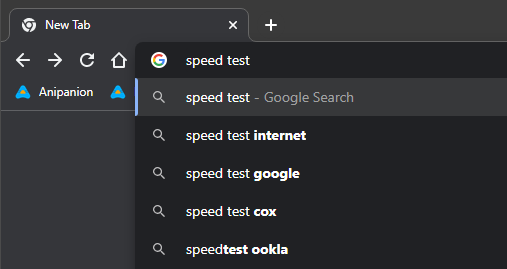
Step 3: If you are using Chrome, or if your browser's default search engine is Google, you will see a speed test above your search results. You can also use another site, such as speedtest.net or fast.com. All of these tests should give you essentially the same results.
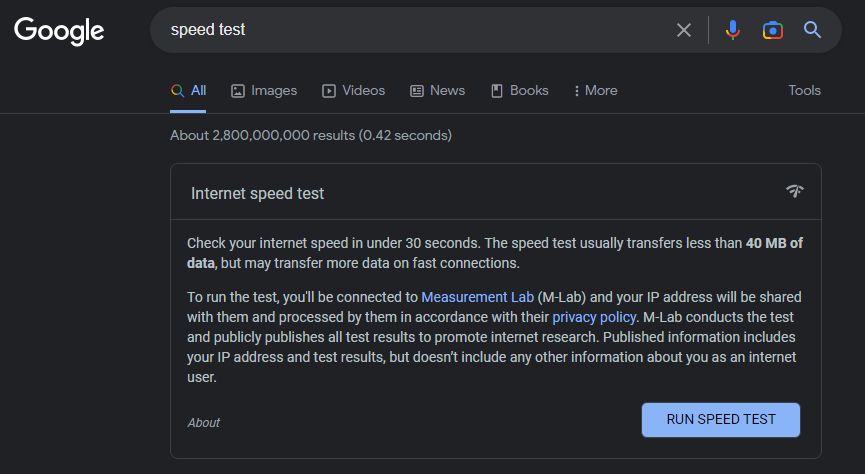
Step 4: Click on Run Speed Test. The speed test will determine your download and upload speeds.
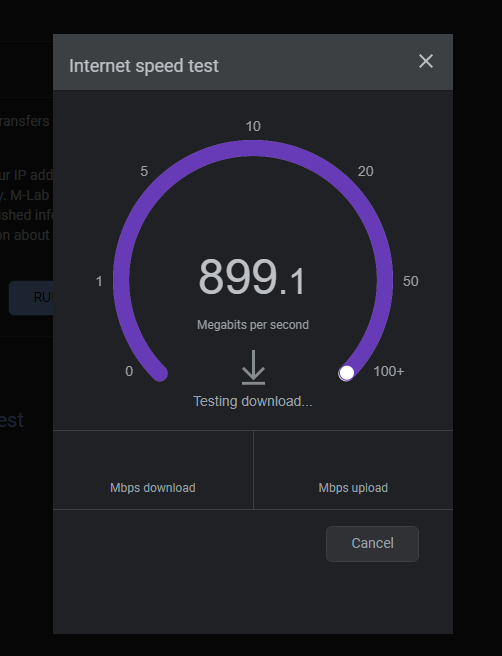
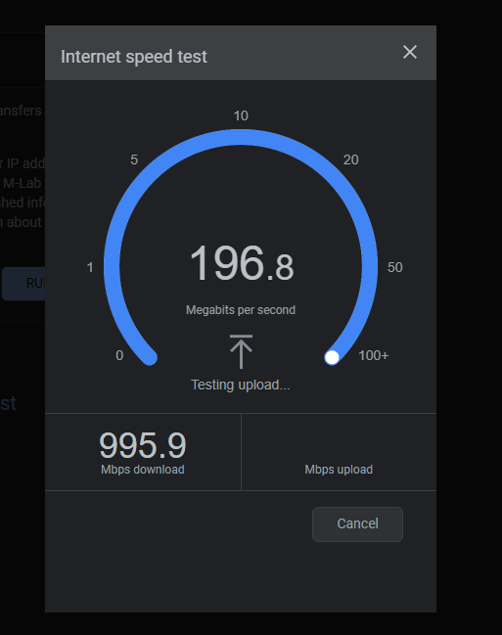

Step 5: Your internet speed does not need to be as fast as shown in these screenshots to get a good experience with Anipanion.
The minimum speeds to get an optimal connection are:
10 Mbps Download
7 Mbps Upload
If your connection speed is less than that, you may experience low quality video or other issues.
*** IMPORTANT NOTE *** – The speed test will only gauge your internet connection speed at the time of the test! If more devices are connected to your network, or there is high traffic in general in your area, your speed will decrease!
Need some extra support? We're here for you and can't wait to help!
📞/💬 : Phone: (858) 208-0018
📩 : Email: support@anipanion.com
👩💻 : Hours: Monday - Friday 9am - 5pm PST
