This article will walk you through managing your patient's meals and medications.

Step by Step Instructions
Step 1: Log in to the Anipanion Web App.
Step 2: Select the Pet App section under the Pet Parents tab.
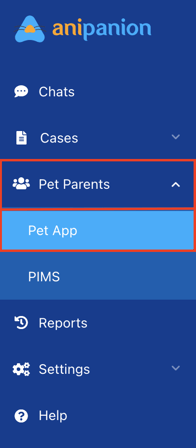
Step 3: Find the client that you are looking for by using the search bar. Then select the View Details button.
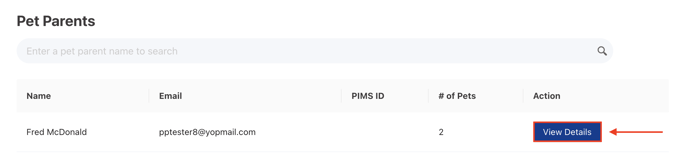
Step 4: Select the pet you wish to manage then select the Goals tab.
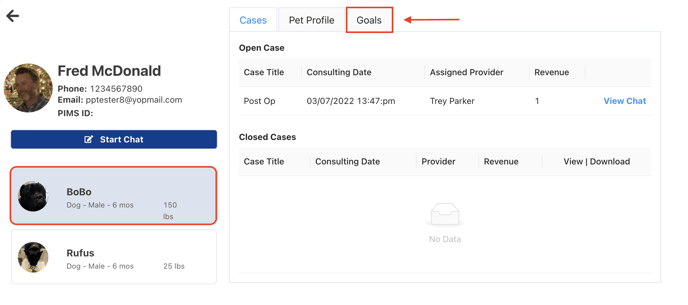
Step 5: To add new Meals or Medications click on the Plus Sign icon.
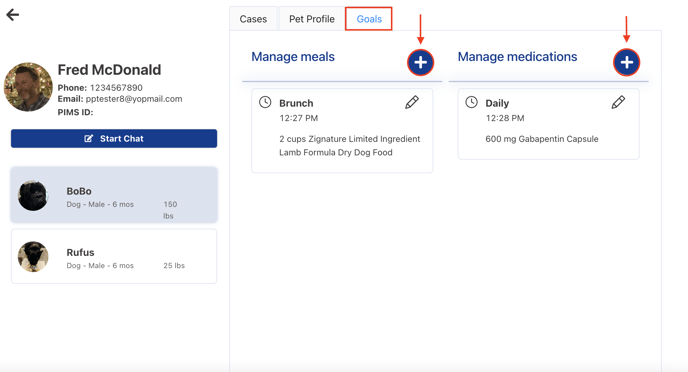
To edit existing Meals or Medications click on the Pencil icon.
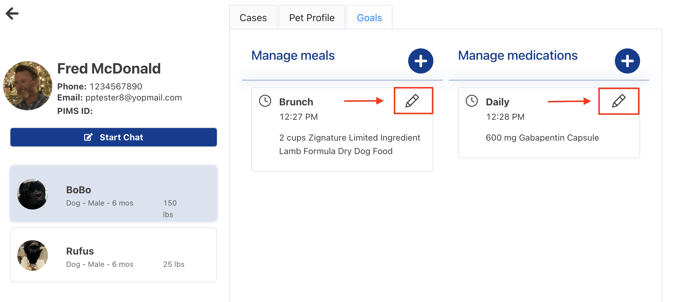
Step 6:
For Meals: Add a name for the meal, add the product and amount, and time then click Save.
For Medications: add the product and amount, how often to administer, and time to take the medication then click Save.
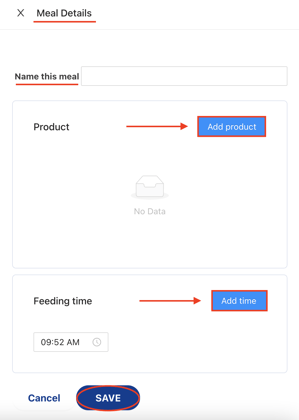
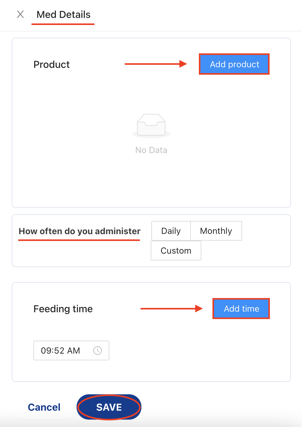
Need some extra support? We're here for you and can't wait to help!
📞/💬 : Phone: ( 858) 208-0018
858) 208-0018
📩 : Email: support@anipanion.com
👩💻 : Hours: Monday - Friday 9am - 5pm PST
