This article will walk you through managing your user settings.

Step by Step Instructions
Step 1: Log in to the Anipanion Web App.
Step 2: Click on your Name Badge in the top right corner of the screen.
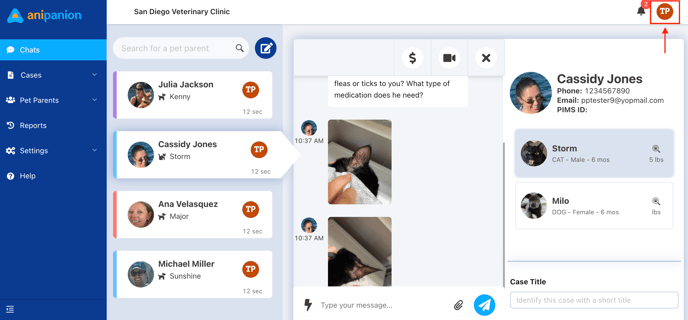
Step 3: Select User Settings.
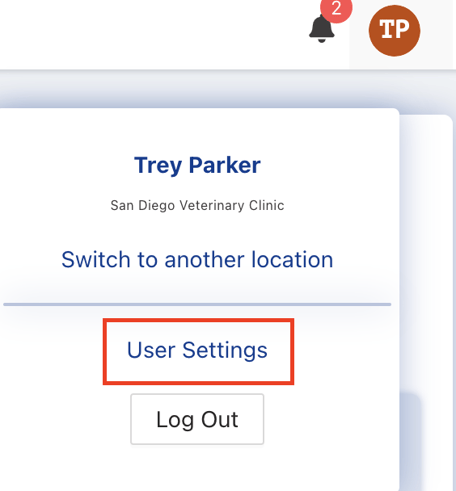
Step 4: Under the Profile section you can add a profile photo, edit your display name, and update your phone number.
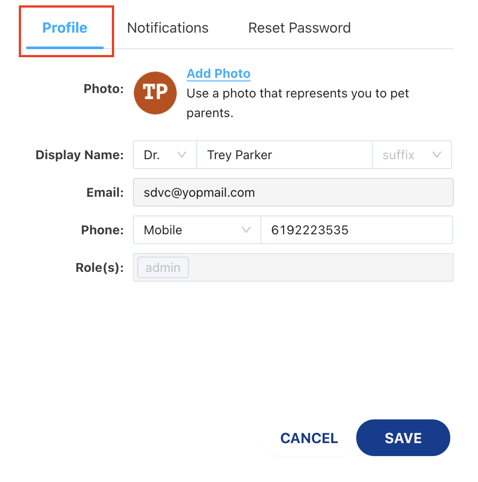
Step 5: Under the Notifications tab you can manage your notification settings.
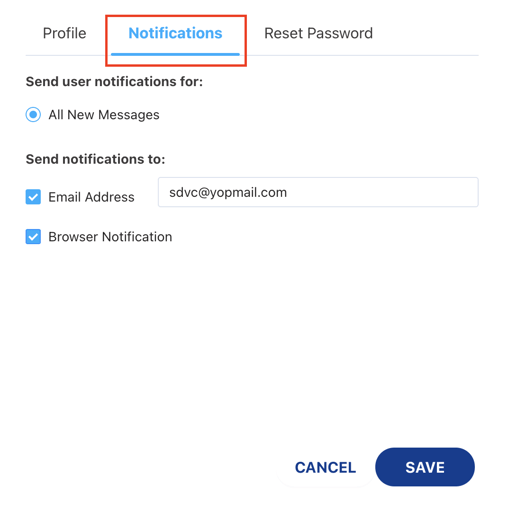
Step 5: Under the Reset Password tab you can reset your password by entering your current password, your new password, confirming your new password, then clicking Save. After changing your password, you will be automatically logged out as soon as you click on a different tab on the navigation bar.
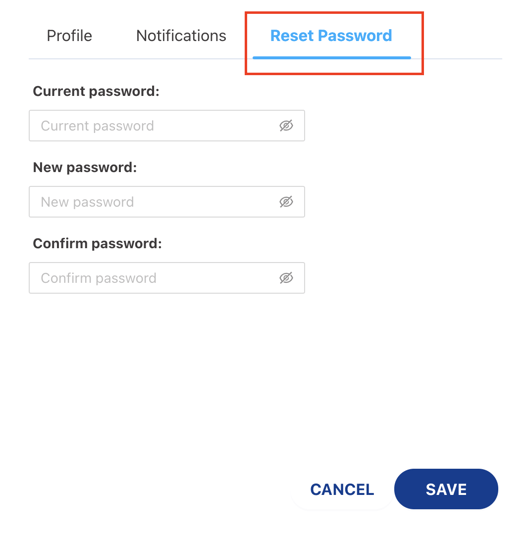
Need some extra support? We're here for you and can't wait to help!
📞/💬 : Phone: ( 858) 208-0018
858) 208-0018
📩 : Email: support@anipanion.com
👩💻 : Hours: Monday - Friday 9am - 5pm PST
