This article will walk you through viewing a chat transcript and downloading a case summary pdf.

Step by Step Instructions
Step 1: Log in to the Anipanion Web App.
Step 2: Select the Closed Cases tab under the Cases section.
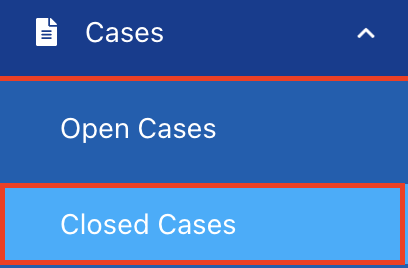
Step 3: Find the consultation that you wish to view and/or download using the search bar at the top or scrolling to find the case.
Step 4: Once you have found the case you wish to view and/or download click on the downward-facing arrow under the Actions column.
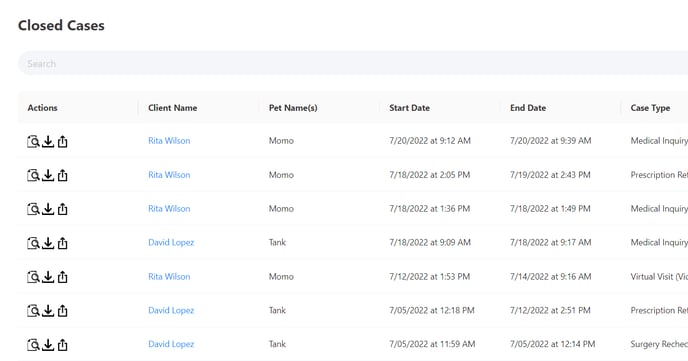
Step 5: This will pull up a Telehealth Consult Summary. To view the chat transcript, click on View Consult Transcript.
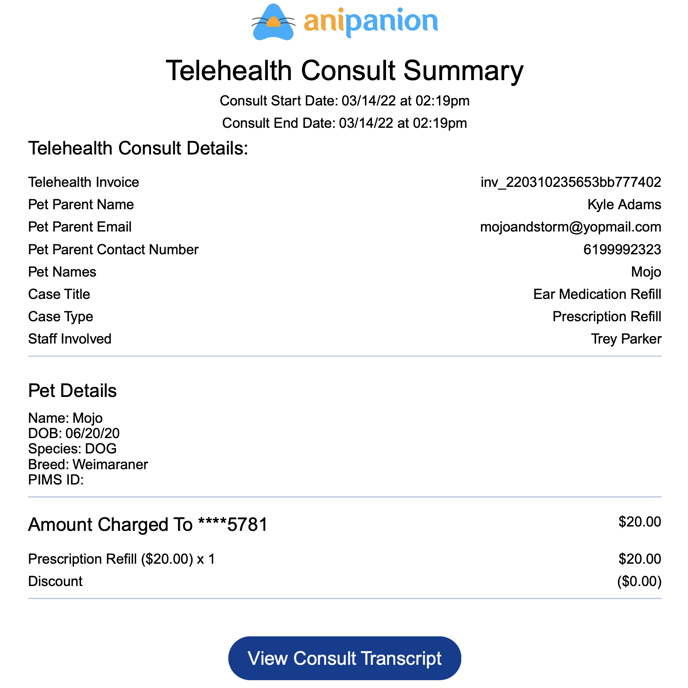
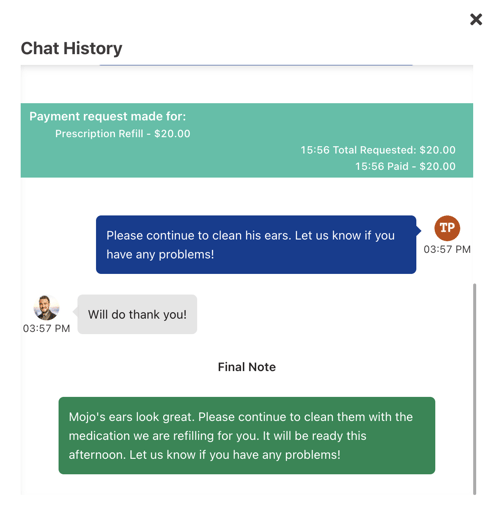
Step 6: To download the Telehealth Consult Summary, click on the downward-facing arrow inside of the cloud icon at the top.
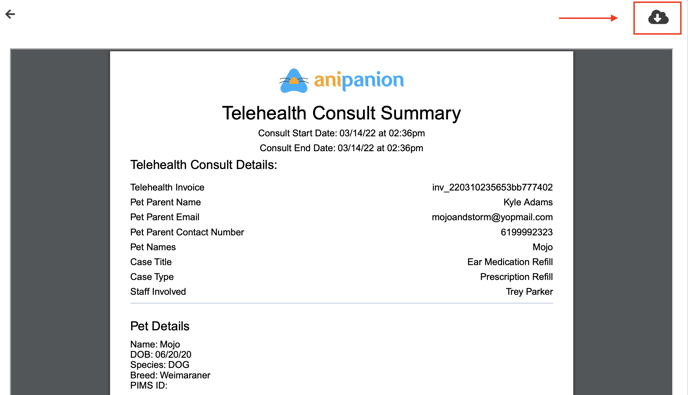
Step 1: Alternatively, you can view and/or download post-consult summary reports by going to the Pet App tab under the Pet Parents section.
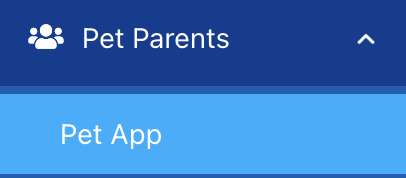
Step 2: Find the consultation that you wish to view and/or download using the search bar at the top or scrolling to find the case.
Step 3: Once you have found the case you wish to view and/or download click on the View Details button under the Action column.
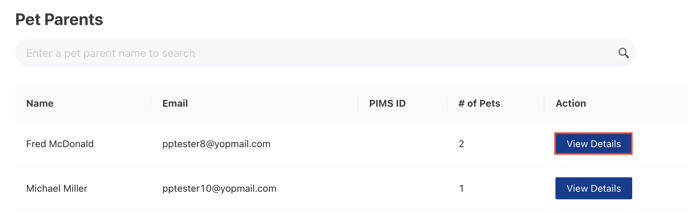
Step 4: Select the Magnifying glass icon to view or the downward-facing arrow to download.
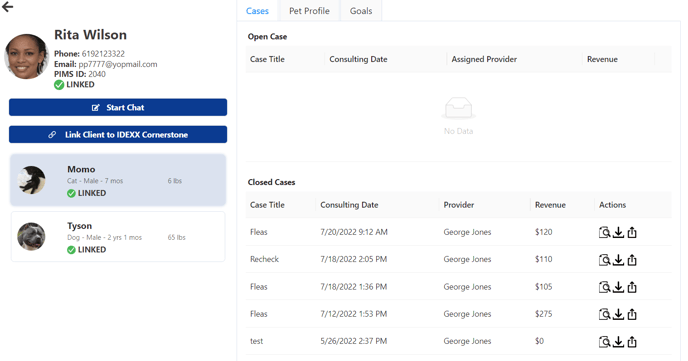
Need some extra support? We're here for you and can't wait to help!
📞/💬 : Phone: ( 858) 208-0018
858) 208-0018
📩 : Email: support@anipanion.com
👩💻 : Hours: Monday - Friday 9am - 5pm PST
