This article will walk you through finding a product that is for sale in the Anipanion Shop and sending a link to that product to a client in a telehealth chat.

Step-By-Step Instructions
Step 1: Log into Anipanion on a desktop or laptop computer.
Step 2: Open the Chat tab and select a chat case with a pet parent.
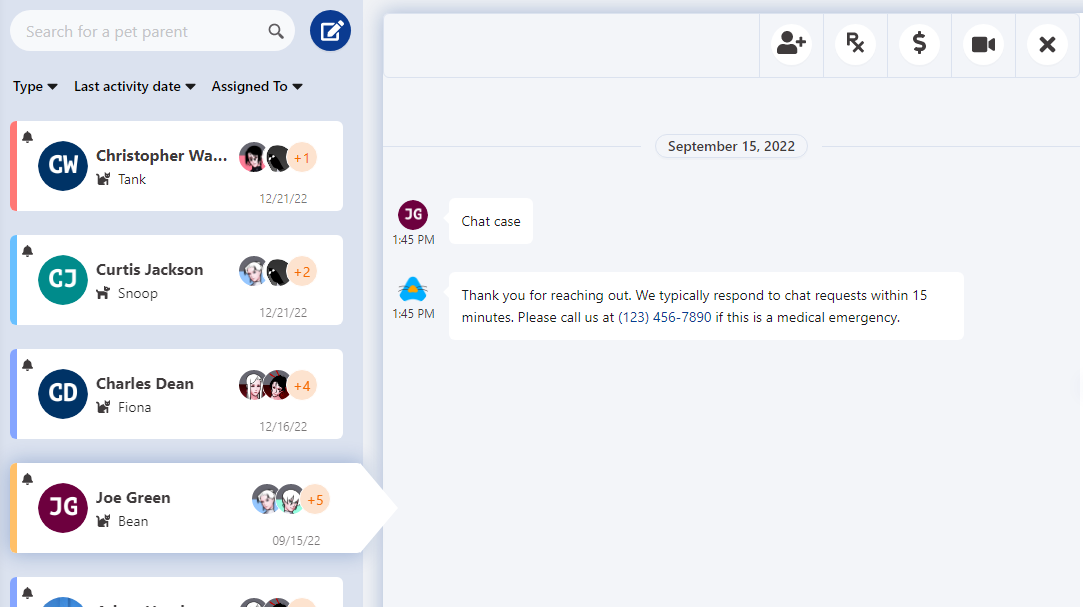
Step 3: Click on the Shop Icon in the chat bar, just to the left of the attachment icon.

Step 4: Search for a product name to show options. Partial names or brand names will also work.
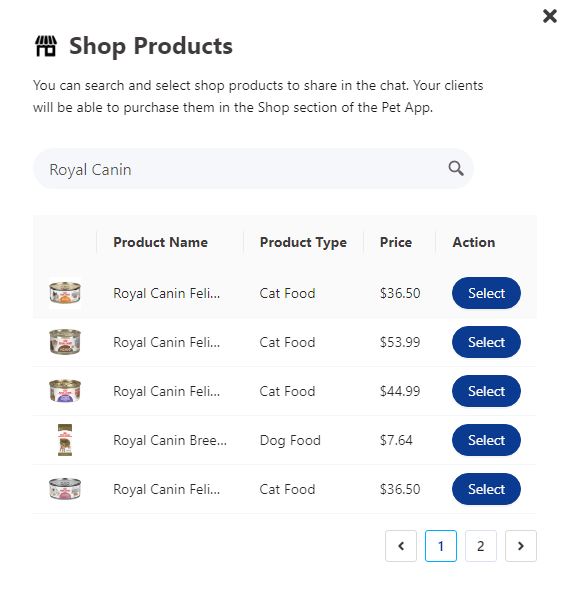
Step 5: Select a product from the list of options with the Select button. Confirm the share by clicking on Share Product.
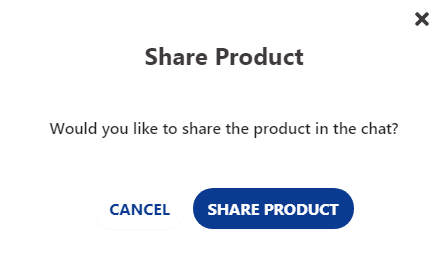
Step 6: You will see the product name and image entered into the chat. Your client will be able to tap on the product to be taken to the details page for that product in the Shop on the Anipanion Pet app.
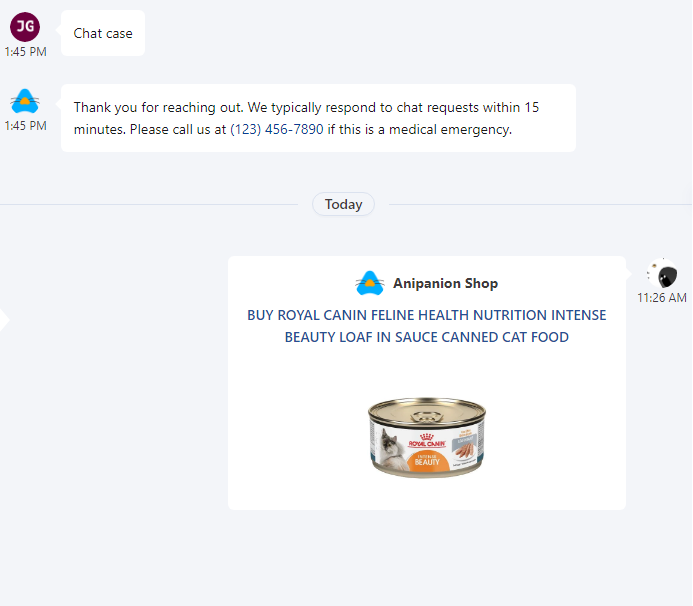
Need some extra support? We're here for you and can't wait to help!
📞/💬 : Phone: (858) 208-0018
📩 : Email: support@anipanion.com
👩💻 : Hours: Monday - Friday 9am - 5pm PST
