This article will walk you through linking a client to your ImproMed.

Quick Tip: In an active consult you will see on the right-hand side whether the client is linked. Click on the Link Client to ImproMed button to link them.
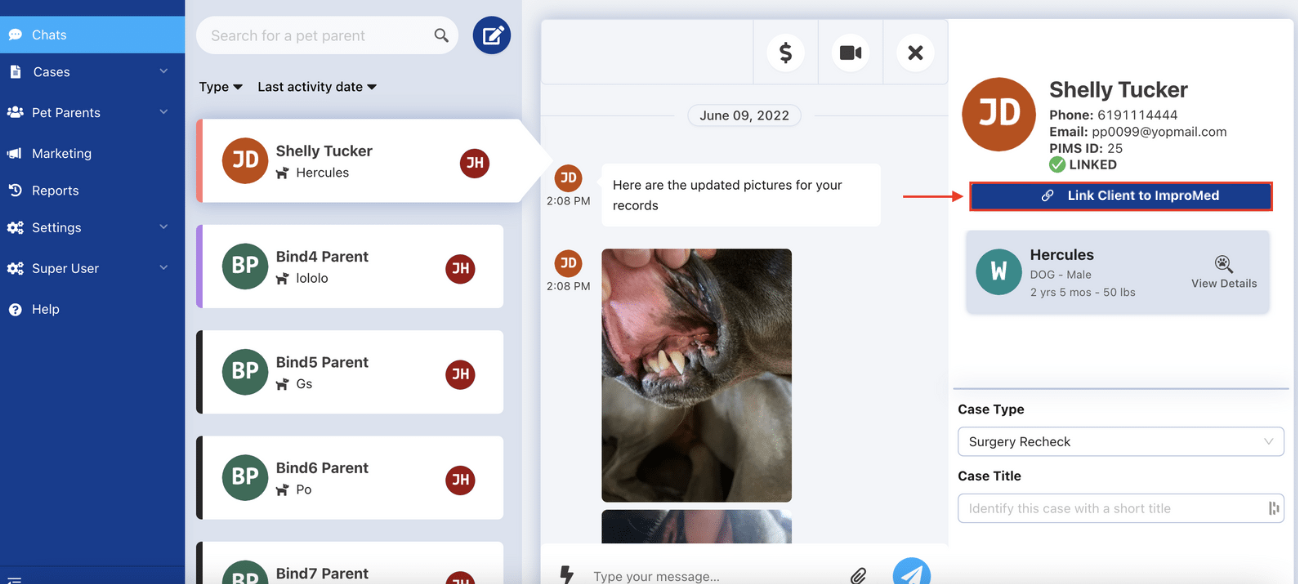
From the Pet Parents Section
Step by Step Instructions
Step 1: Log in to the Anipanion Web App.
Step 2: Select the Pet App tab from the Pet Parent Section on left side navigation bar.
Step 3: Locate the client you would like to link to ImproMed and then click the View Details button.
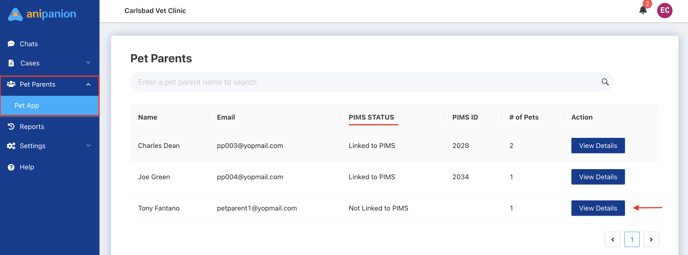
Step 4: Click on Link Client to ImproMed.
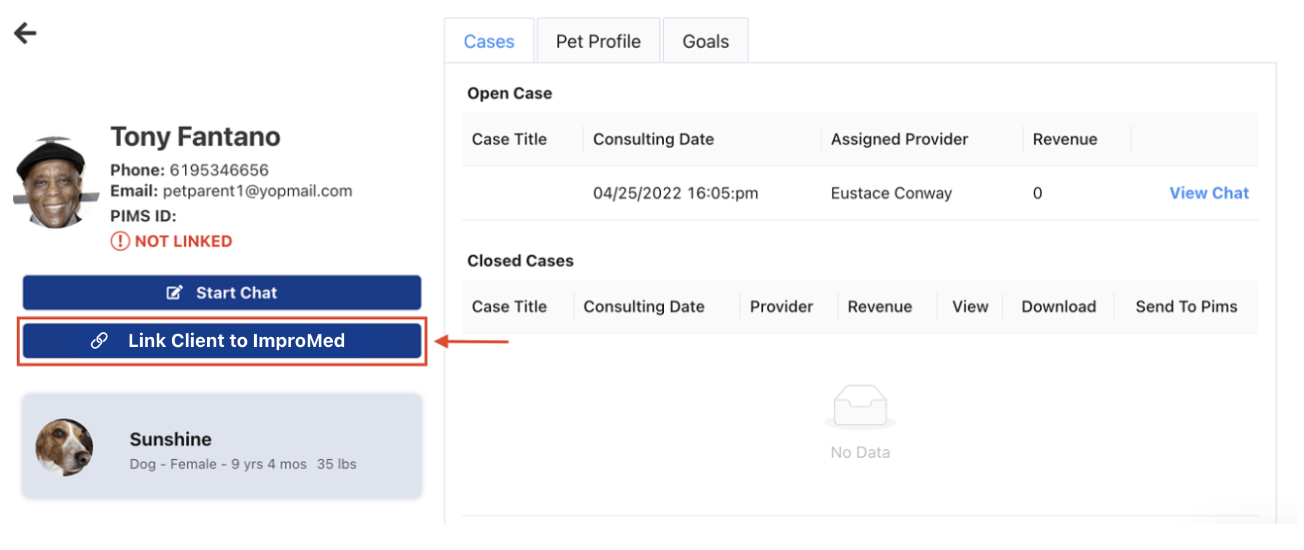
Step 5: Search for client by last name or PIMS ID
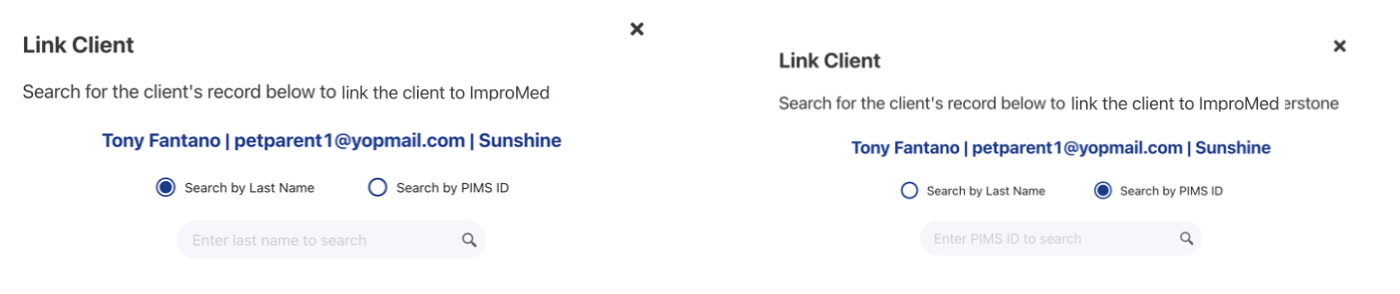
Step 6: Confirm client is linked by looking for a green checkmark.
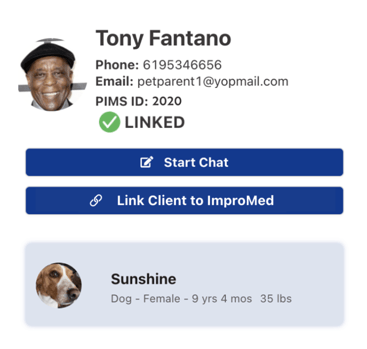
Need some extra support? We're here for you and can't wait to help!
📞/💬 : Phone: ( 858) 208-0018
858) 208-0018
📩 : Email: support@anipanion.com
👩💻 : Hours: Monday - Friday 9am - 5pm PST
