This article will walk you through troubleshooting unexpected app crash issues with our Pet App and Vet App on iOS devices.

While we strive to make the Pet App and Vet app as stable as possible, there may be some scenarios where an unexpected app crash will occur. In the event of an app crash, there are several actions that can often resolve instability.
Step-by-Step Instructions - Force Closing the App
Step 1: The first action that can help is force-closing and then restarting the app. On iOS devices that have a home button (iPhone 8 and older, and any iPad made before 2018), hold down the button for 2 seconds until you see a view of all recent apps displayed in card form. For newer iOS devices, swipe up from the center of the bottom of the screen to show the recent apps in the same card view.
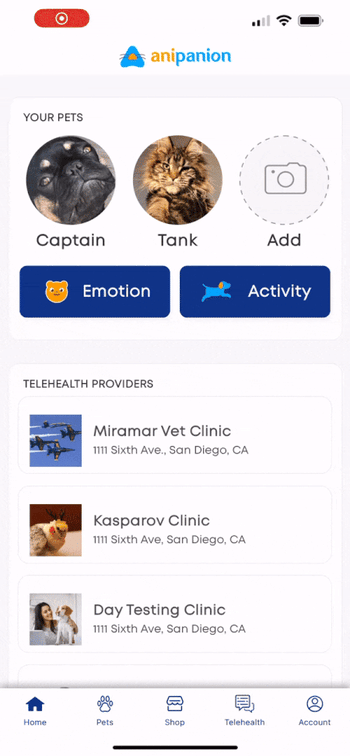
Step 2: Swipe to scroll to the Anipanion Pet or Vet app, then swipe up on the app card to force close it.
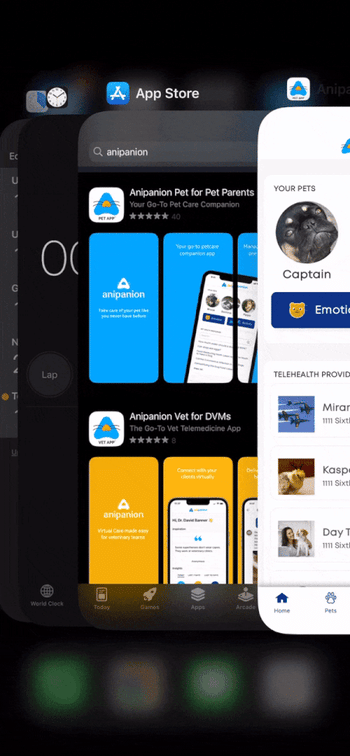
Step 3: Reopen the app from your home screen or app library and check if the app crash still occurs.
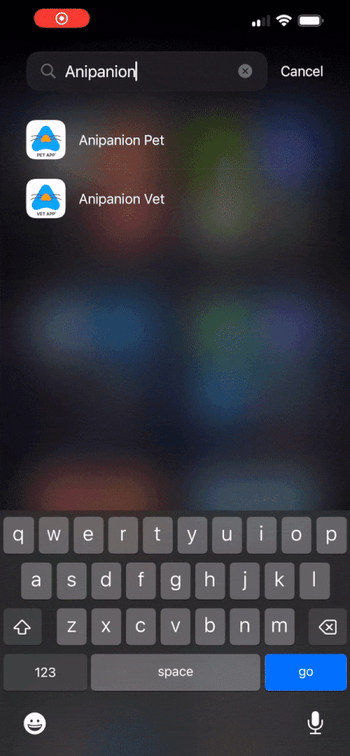
Step-by-Step Instructions - Restarting your Device
Step 1: Restarting your device can often fix app issues. To restart an iPhone or iPad hold down either the volume button and the lock button for 2 seconds until the power slider and SOS button appear.
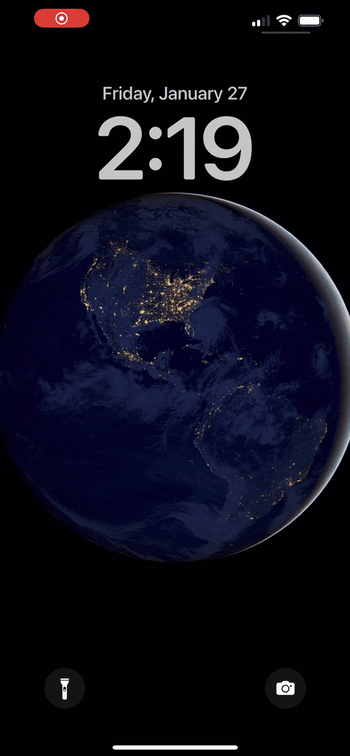
Step 2: Slide the power off slider to the right and wait 30 seconds for your device to fully power off.
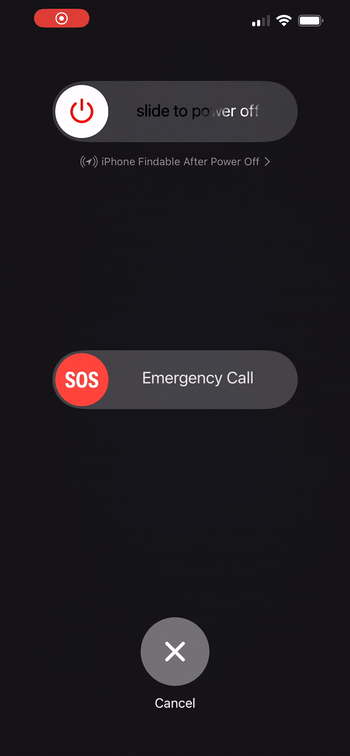
Step 3: Hold down the lock button until you see the Apple logo appear on the screen. Wait 30 seconds for your device to power on again.
Step 4: Open the app from your home screen or app library and check if the app crash still occurs.
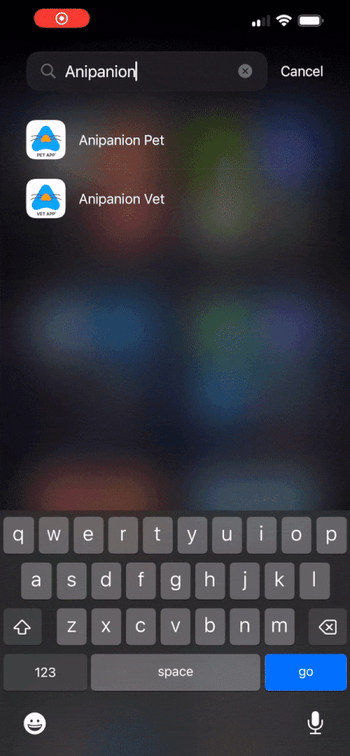
Step-by-Step Instructions - Reinstalling the app
Step 1: Fully uninstalling and then redownloading the app can resolve crash issues if the other solutions have not helped. Start by tapping and holding the app tile until a context menu appears.
Step 2: Tap on "Remove App"
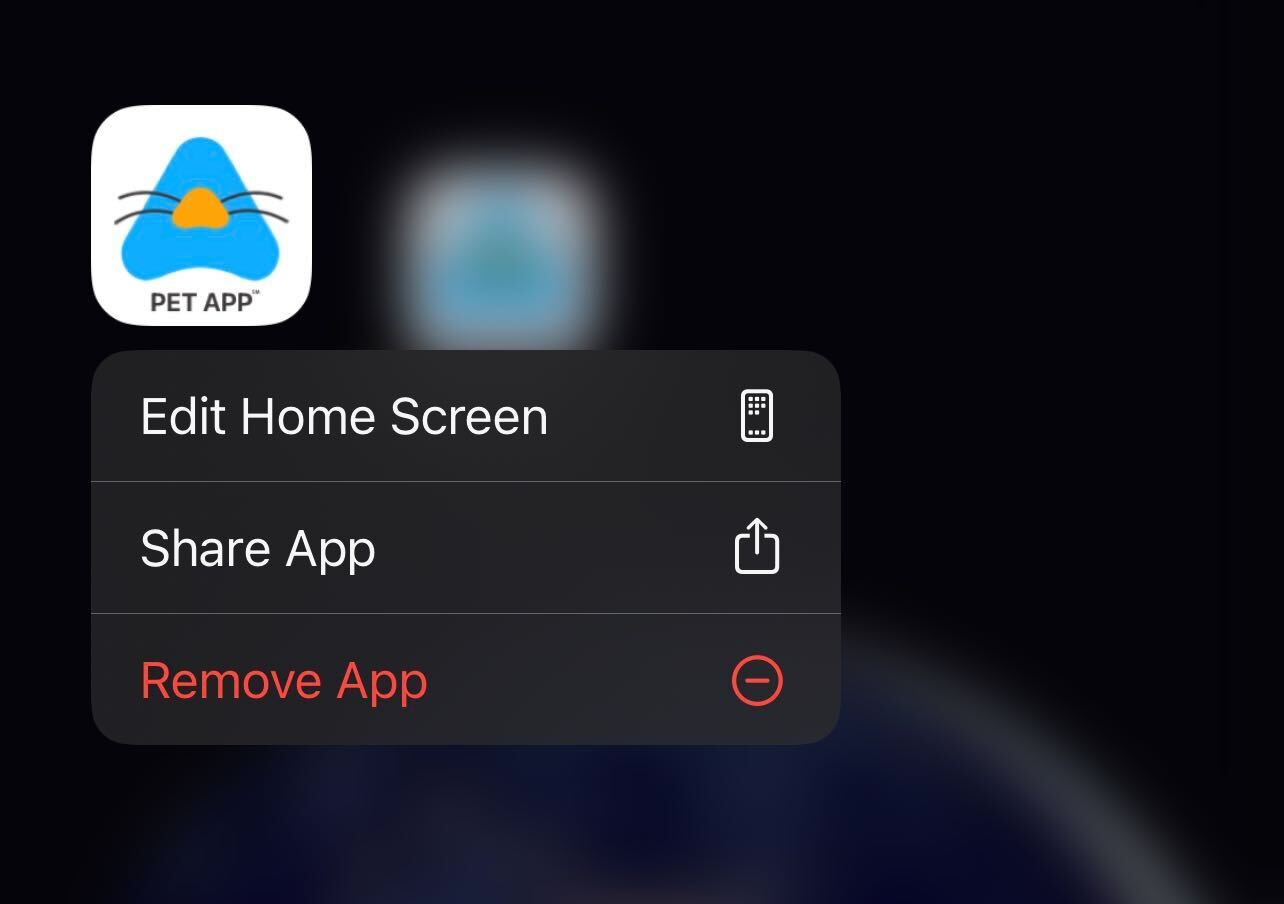
Step 3: Tap "Delete App" in the box that pops up.
-jpg-2.jpeg)
Step 4: Tap "Delete" in the second pop-up box. Your data is all stored in the cloud, so none of your account details or chat messages will be lost when you delete the app.
-jpg-1.jpeg)
Step 5: Open the App Store and search for "Anipanion".
Step 6: Tap on the cloud icon to re-download the app.
-jpg-1.jpeg)
Step 7: Open the app from your home screen or app library and check if the app crash still occurs.
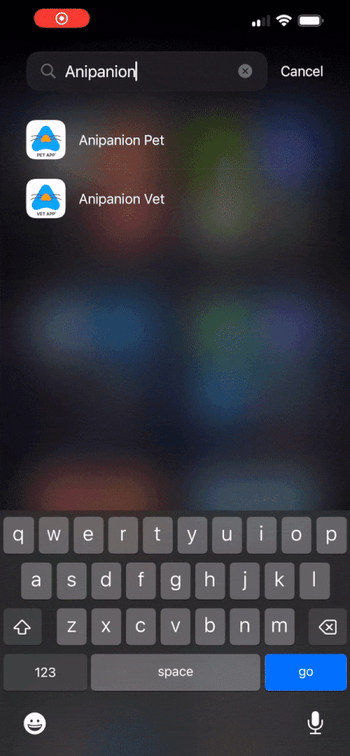
Step-by-Step Instructions - Taking a Screen Recording of the Crash
Step 1: If your crash issue persists after going through all of these fixes, you should submit your issue to our support team. Our support team can most quickly find and reproduce your issue if you document it thoroughly. Start by making sure that screen recording is enabled in the Control Center. Go to Settings > Control Center, then tap the Add button next to Screen Recording.
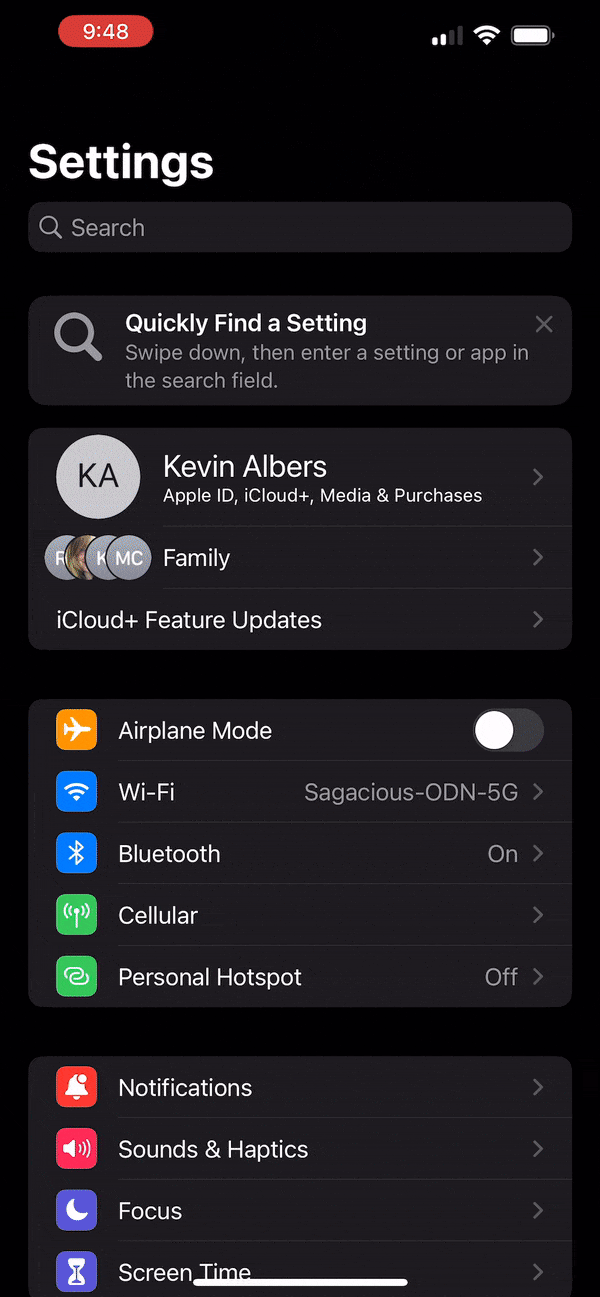
Step 2: Open Control Center on your device by swiping up from the bottom-center of the screen on an iPhone 8 or older, or by swiping down from the top-right part of the screen on a newer device.
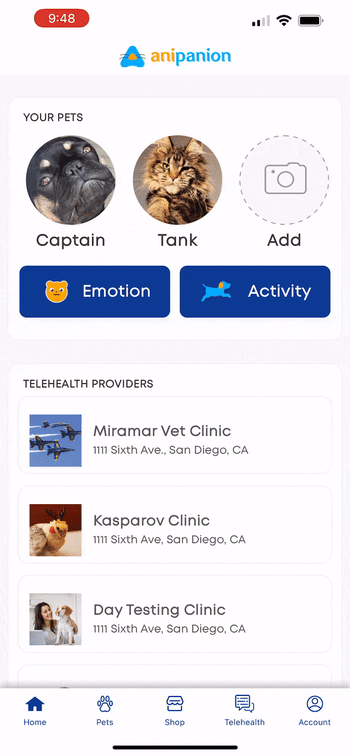
Step 3: Tap the gray Record button.
Step 4: Exit the Control Center to record your screen.
Step 5: Reproduce the crash in the app.
Step 6: To stop recording, open Control Center, then tap the red Record button. On newer devices, you can instead tap the red icon that is in the top-left corner of the screen without opening the Control Center.
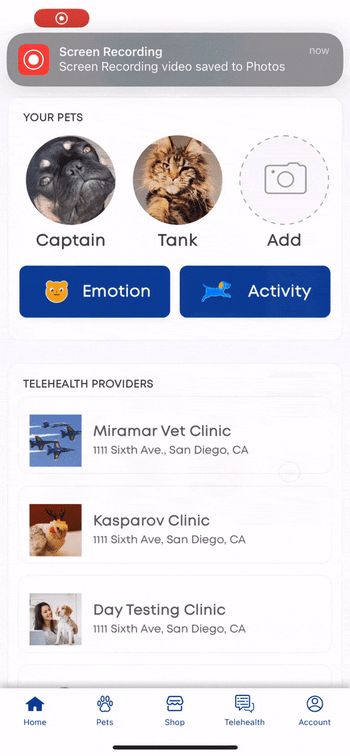
Step 7: When submitting a ticket through email or through our web form, upload the screen recording as an attachment.
Need some extra support? We're here for you and can't wait to help!
📞/💬 : Phone: (858) 208-0018
📩 : Email: support@anipanion.com
👩💻 : Hours: Monday - Friday 9am - 5pm PST
