This article is on how to view an Anipanion Post Consult Summary Report from the patient's record in ImproMed

Make sure the client and patient are linked before attempting to write back the case summary into ImproMed.
Clients and patients that are linked will be marked with a green check mark and labeled Linked.
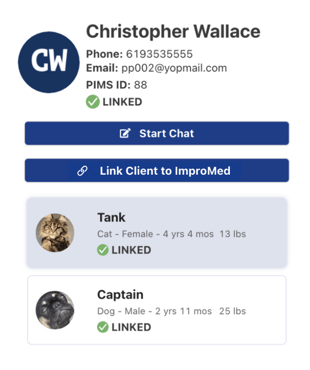
Clients and patients who are not linked will be marked as Not Linked. To link them, click on the Link Client to ImproMed button.
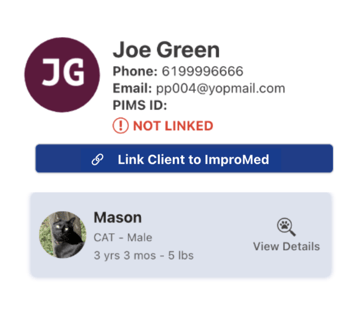
For more information on linking clients and patients, please refer to the support article on Linking a Client to PIMS.
Step by Step Instructions:
First, log in to the Anipanion Web App.
From the Chats section:
Step 1: Select the consultation that you would like to have written back into ImproMed.
Step 2: Close out the case by clicking on the X icon in the top right corner of the chat.
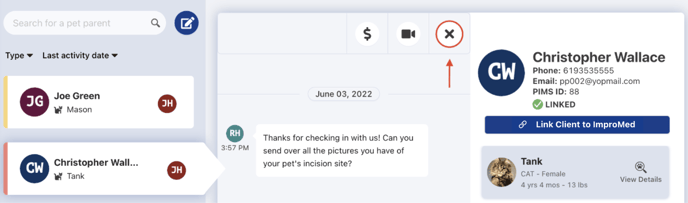
Step 3: Enter the Case Title and any final notes you'd like to relay to your client then click Send.
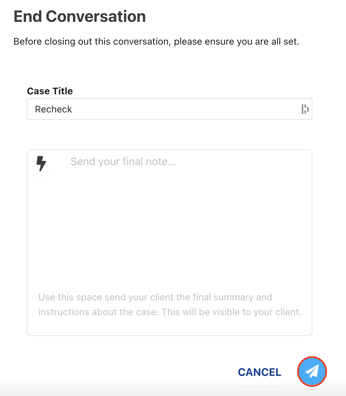
Step 4: A pop-up modal will appear asking if you want to send the case summary to ImproMed. Click Yes.
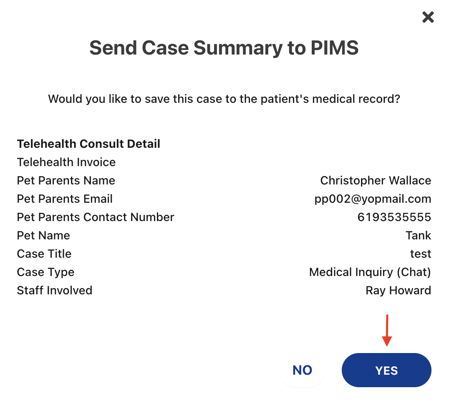
Step 5: A confirmation message will appear letting you know that the case summary has been successfully written back into the patient's medical record in ImproMed.
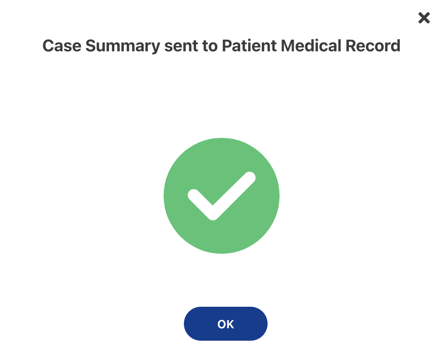
From the Cases section:
Step 1: Select the Closed Cases tab under the Cases section.
Step 2: Search for the consultation that you would like to have written back into ImproMed.
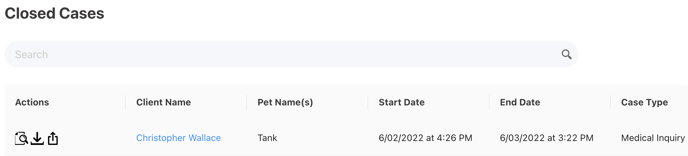
Step 3: Under the Actions column, click on the upward-facing arrow icon on the right.
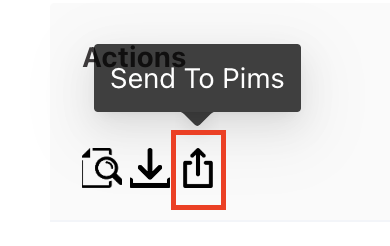
In ImproMed:
Step 1: Log in to ImproMed.
Step 2: Access the Clients section and search for the client and patient.
Step 3: Click on the link under the note titled Anipanion Telehealth Consult Summary with the correct date of the consult.
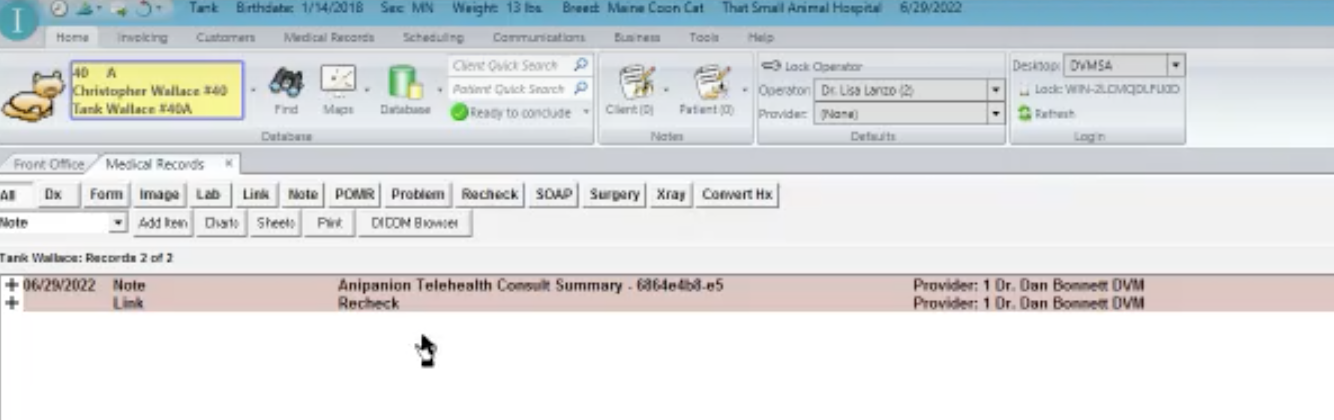
Step 5: Then, click on the Display button.
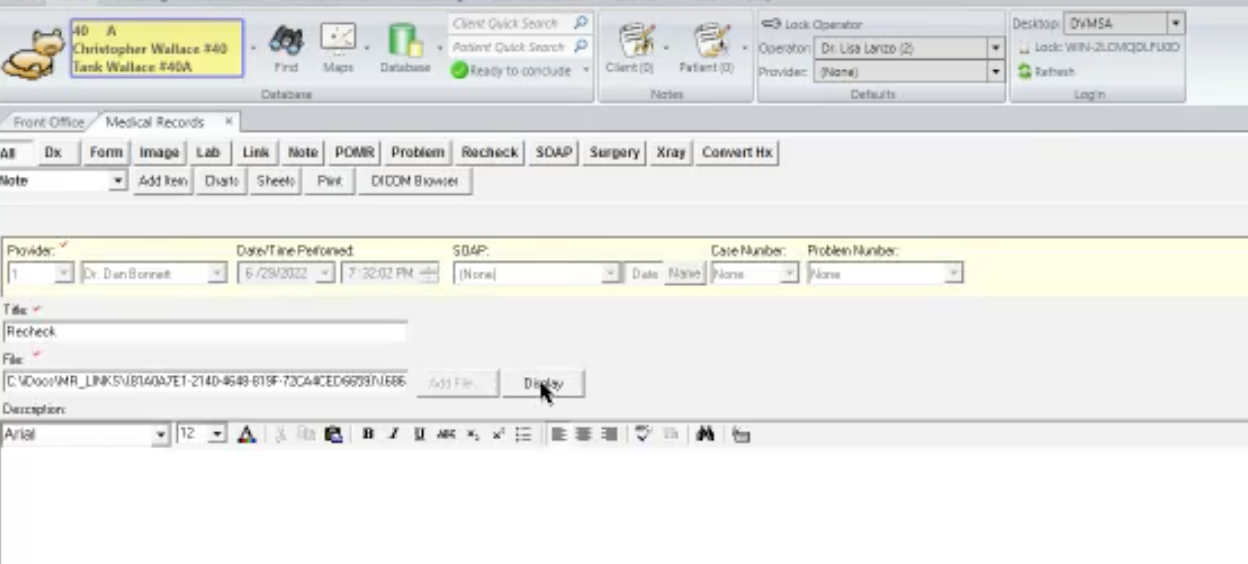
Step 6: View the consult transcript and associated files by clicking on the View Consult Transcript button from the Telehealth Consult Summary Report.
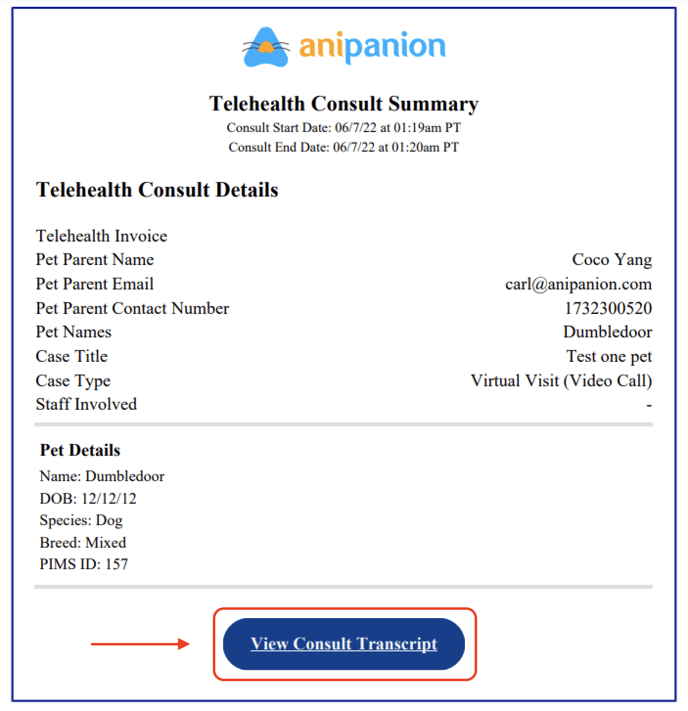
Note: It may take up to five minutes for the Post Consult Summary Report to appear in ImproMed.
Need some extra support? We're here for you and can't wait to help!
📞/💬 : Phone: ( 858) 208-0018
858) 208-0018
📩 : Email: support@anipanion.com
👩💻 : Hours: Monday - Friday 9am - 5pm PST
