This article will walk you through starting a new chat case with one of your clients using Anipanion.

First, check out this video, which will show you how to start a new chat with a pet parent.
Step by Step Instructions
Step 1: Log in to the Anipanion Web App.
Step 2: Select the Chat tab at the top of the left-side navigation bar.
Step 3: Under Pet Parents click on the pencil icon to start a new chat.
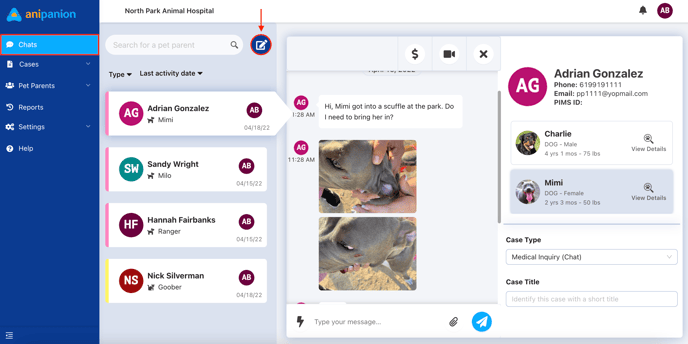
Step 4: Search under the pet parent or patient's name.
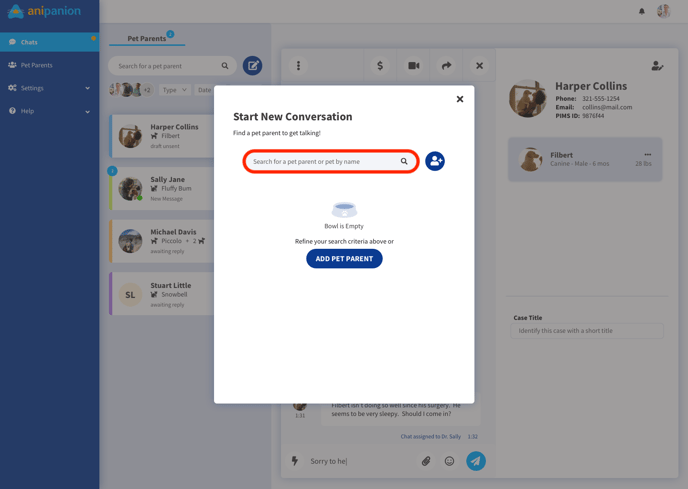
Step 5: Select the pet parent or patient you wish to contact.
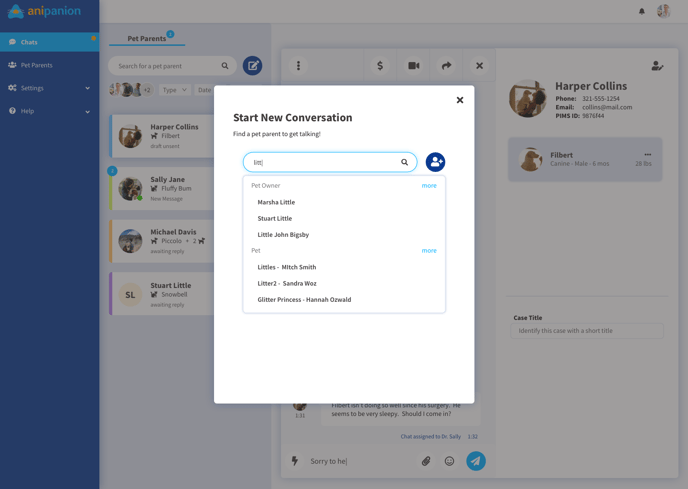
Step 6: Fill out the appropriate fields and type out your message to your client.
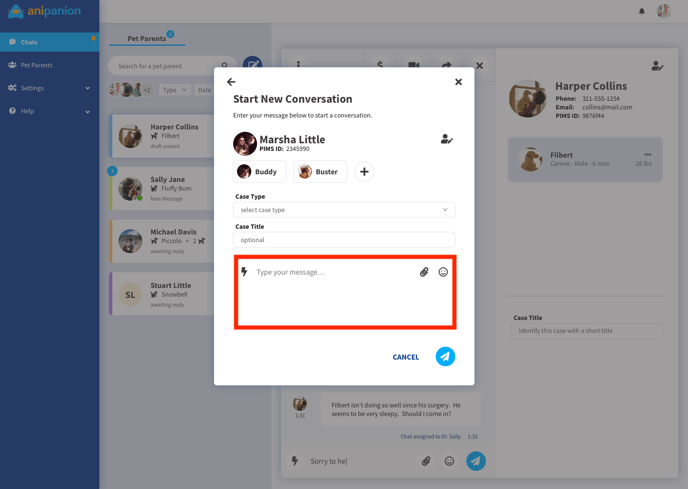
Step 7: Click on the paper airplane icon to send the message to your client.
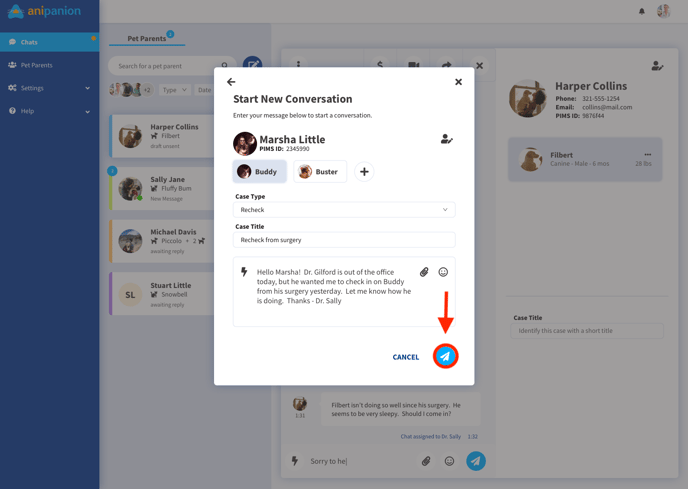
Step 8: Your message will now be visible in a chat thread. You and your client can continue to message one another, send images, and documents, and start a video call consultation.
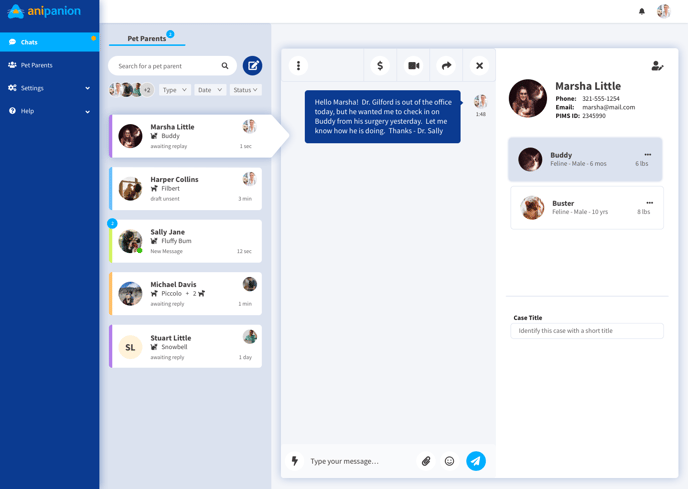
Need some extra support? We're here for you and can't wait to help!
📞/💬 : Phone: (858) 208-0018
📩 : Email: support@anipanion.com
👩💻 : Hours: Monday - Friday 9am - 5pm PST
