This article will walk you through ending a chat consultation.

First, check out this video, which will show you how to end a chat case with your client.
Step by Step Instructions
Step 1: Log in to the Anipanion Web App.
Step 2: Select the Chats tab at the top of the left-side navigation bar.
Step 3: Under Pet Parents select the consult you wish to address. You can also search the consult by client or patient's name.
Step 4: Click on the X in the top right corner of the message thread.
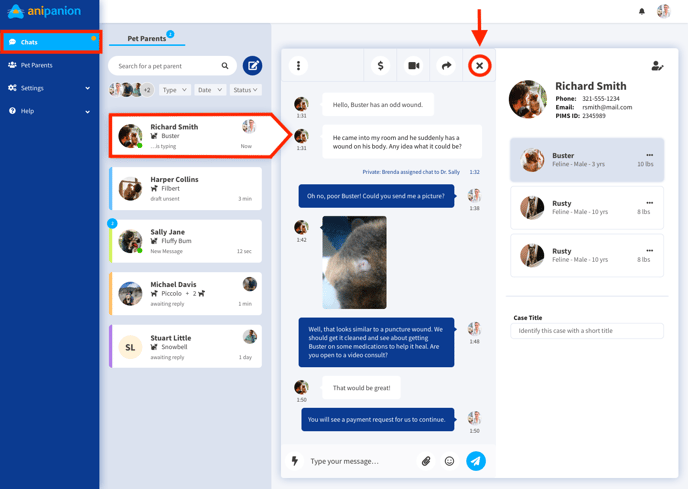
Step 5: A pop-up will appear asking you to confirm that you are ready to end the consultation. Optionally, you can type in any additional notes that you would like to send to your client. Once finalized, click the send icon.
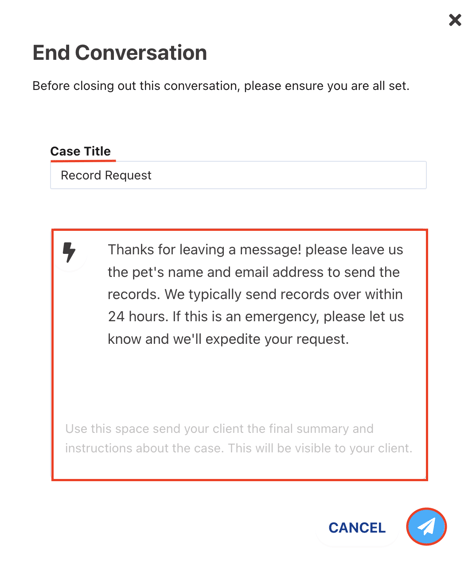
Your client will receive a notification that the consultation has been completed:
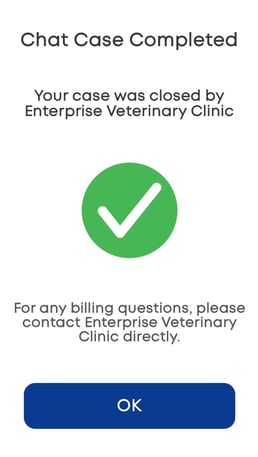
Completed consultations will now be visible from the Closed Cases tab under the Cases section of your Anipanion dashboard.
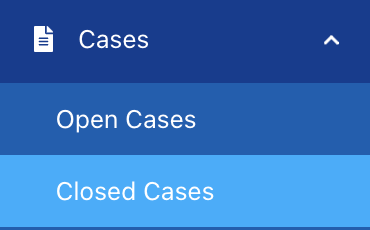
Completed consultations will be visible to your clients as well under the Completed Cases section of their Chat tab.
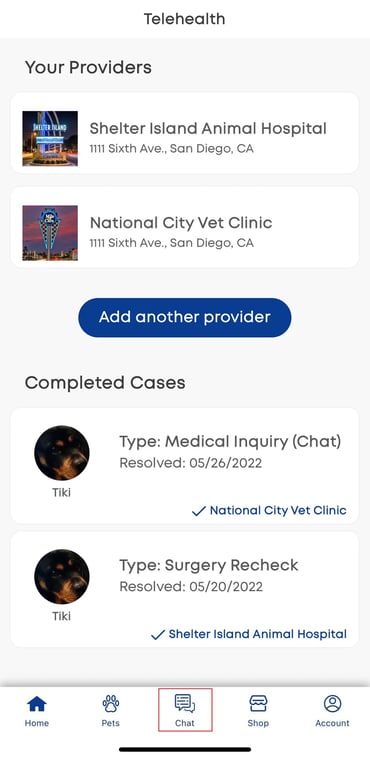
Need some extra support? We're here for you and can't wait to help!
📞/💬 : Phone: ( 858) 208-0018
858) 208-0018
📩 : Email: support@anipanion.com
👩💻 : Hours: Monday - Friday 9am - 5pm PST
