This article will walk you through using shortcuts on the vet app.

Step by Step Instructions
Step 1: Log into the Anipanion Vet App.
Step 2: Tap on Cases on the navigation bar.
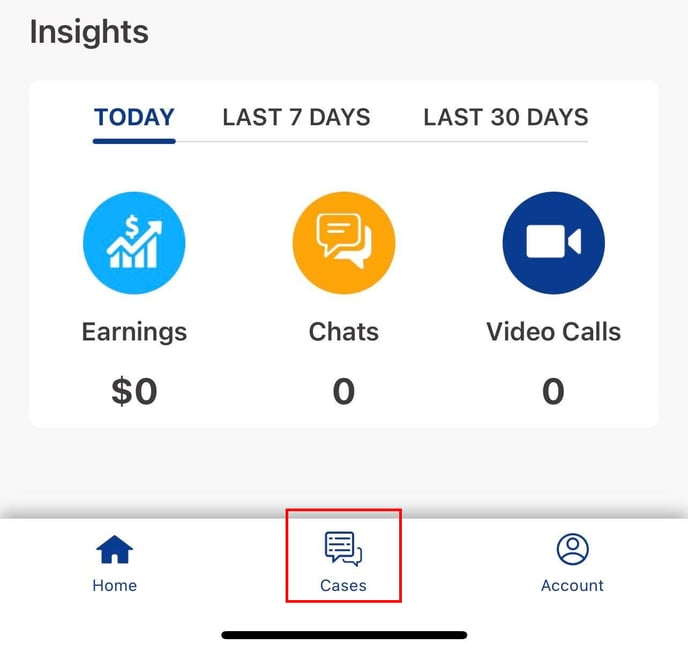
Step 3: Open the case where you want to use a shortcut.
-1.jpg?width=688&name=File%20(3)-1.jpg)
Step 4: Tap on the Lightning Bolt icon in the bottom left to open the shortcuts menu.
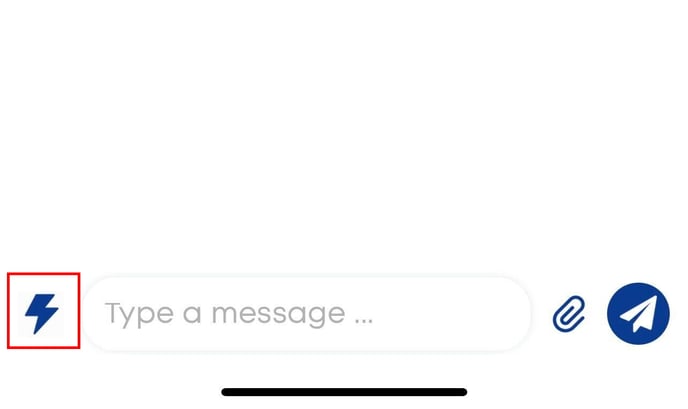
Step 5: Tap on the title of the shortcut you want to use.
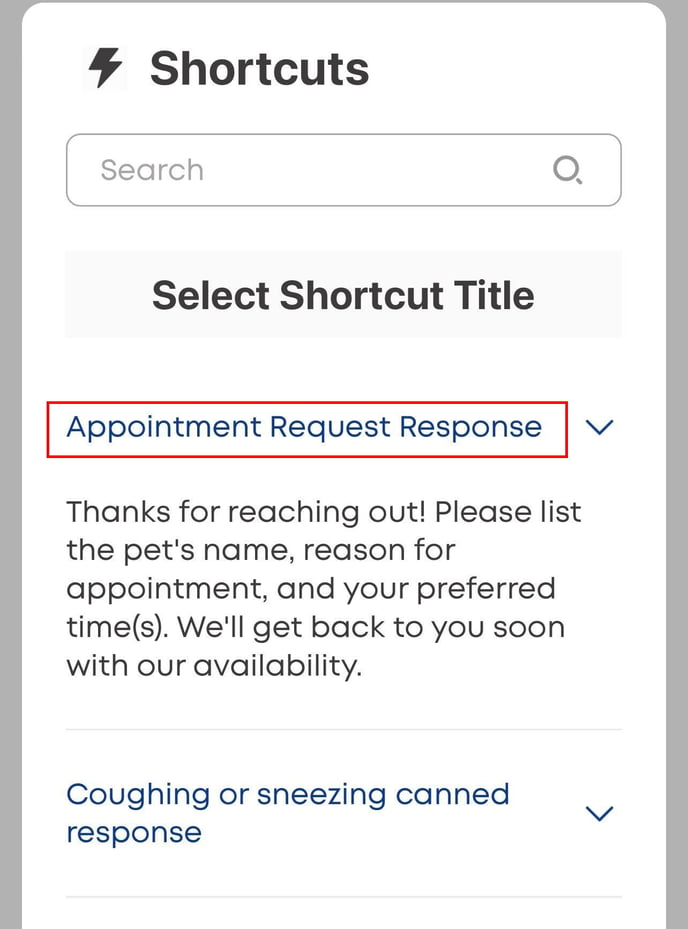
Tip: You can also tap on the arrow icon on the right to show the full text of the shortcut before you select it!

Step 6: If necessary, modify the text of the shortcut to your liking. When finished, tap on the Send icon.
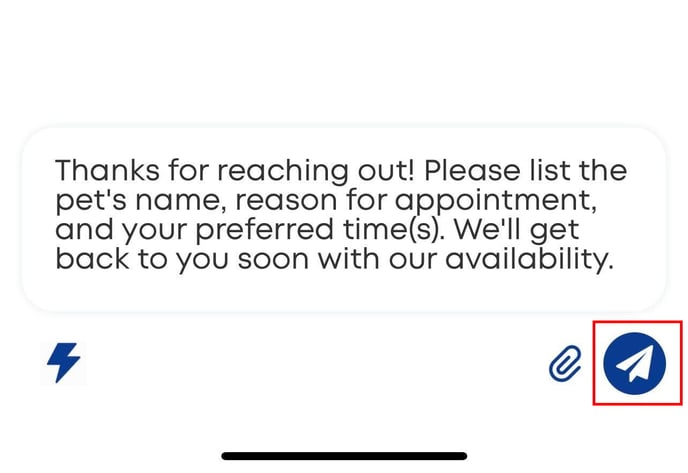
Your message will be sent to the pet parent in the chat thread.
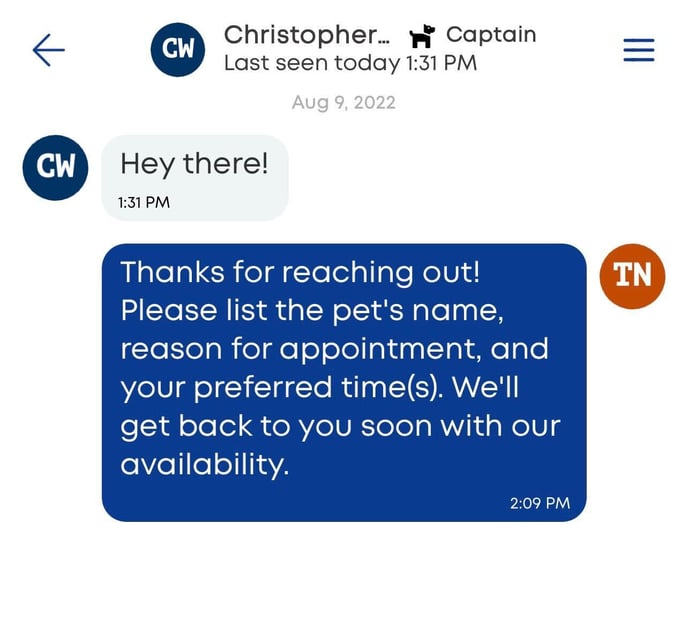
Need some extra support? We're here for you and can't wait to help!
📞/💬 : Phone: (858) 208-0018
📩 : Email: support@anipanion.com
👩💻 : Hours: Monday - Friday 9am - 5pm PST
